 Configuring inputs
Configuring inputs
- From the dashboard, go to
Alarms. - In the navigation, select the relevant alarm input or system failure.
- Click
Editand complete the fields below. - Click
Save.
Explanation of input fields
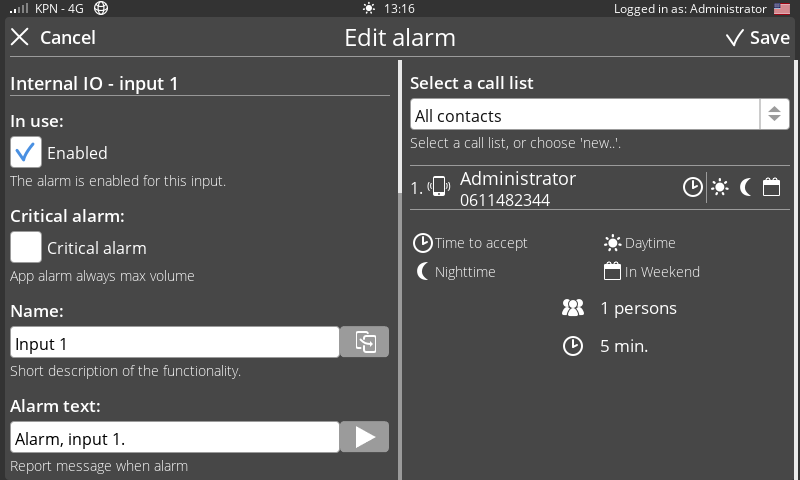
Alarm settings (left-hand side)
In use: enabled
The dialler enables each alarm by default. If you do not use an alarm input for an extended period, you can disable it by removing the check mark.
Critical alarm via app
When you mark an alarm as critical, the Adésys Alarm App ignores the phone’s do not disturb, night mode, and quiet or vibrate functions, and always alerts with a loud tone. The dialler disables the Critical alarm option by default.
- Enable Critical alarm for urgent alarms by selecting the check box.
- Adjust the Waiting time between repetitions to match the urgency of the alarm, for example, 5 minutes.
Name
The dialler displays the input name in the logbook. Provide a clear name that indicates what the alarm protects. Use the copy () button to copy the name to the Alarm text field.
Alarm text
The dialler uses the alarm text in alarm messages and voice calls. Use the play (![]() ) button to let the Octalarm alarm dialler speak the alarm text.
) button to let the Octalarm alarm dialler speak the alarm text.
Tip: If the alarm text does not sound clear, set the pronunciation of those parts phonetically. See Settings | Appearance | Pronunciation for further explanation.
Contact normal
Specify whether the alarm is open (Normally Open) or closed (Normally Closed) when at rest.
Notifications: when to alert
Specify when the dialler should activate this alarm. For non-critical alarms that you only want to receive during the day on weekdays, clear the Night and In Weekend options.
Delay before active
Delay before active is the number of seconds before the dialler starts the alarm procedure. The default is 5 seconds. To avoid false alarms, you can increase this delay for some alarms. The maximum is 3,600 seconds (1 hour).
Delay after recovery
Delay after recovery is the number of seconds before the dialler sets the alarm to rest. The default is 2 seconds.
Continue after recovery
By default, the dialler disables the Continue after recovery option. When you enable Finish list, the Octalarm alarm dialler continues to call after alarm recovery until someone accepts the alarm.
Repeat after acceptance
The dialler can repeat an alarm automatically when it completes a call list, for example, after someone accepts the alarm. Enter the number of repetitions here.
Waiting time between repetitions
Set the delay before the dialler repeats the alarm. After calling, the alarm dialler waits the specified number of minutes before restarting the alarm procedure.
Buzzer
The dialler enables the buzzer by default. To turn off the buzzer and any external buzzer for this alarm, clear the On when alarm check box.
Link call list (right-hand side)
- Select a call list by pressing the double arrows.
- Click
Save.