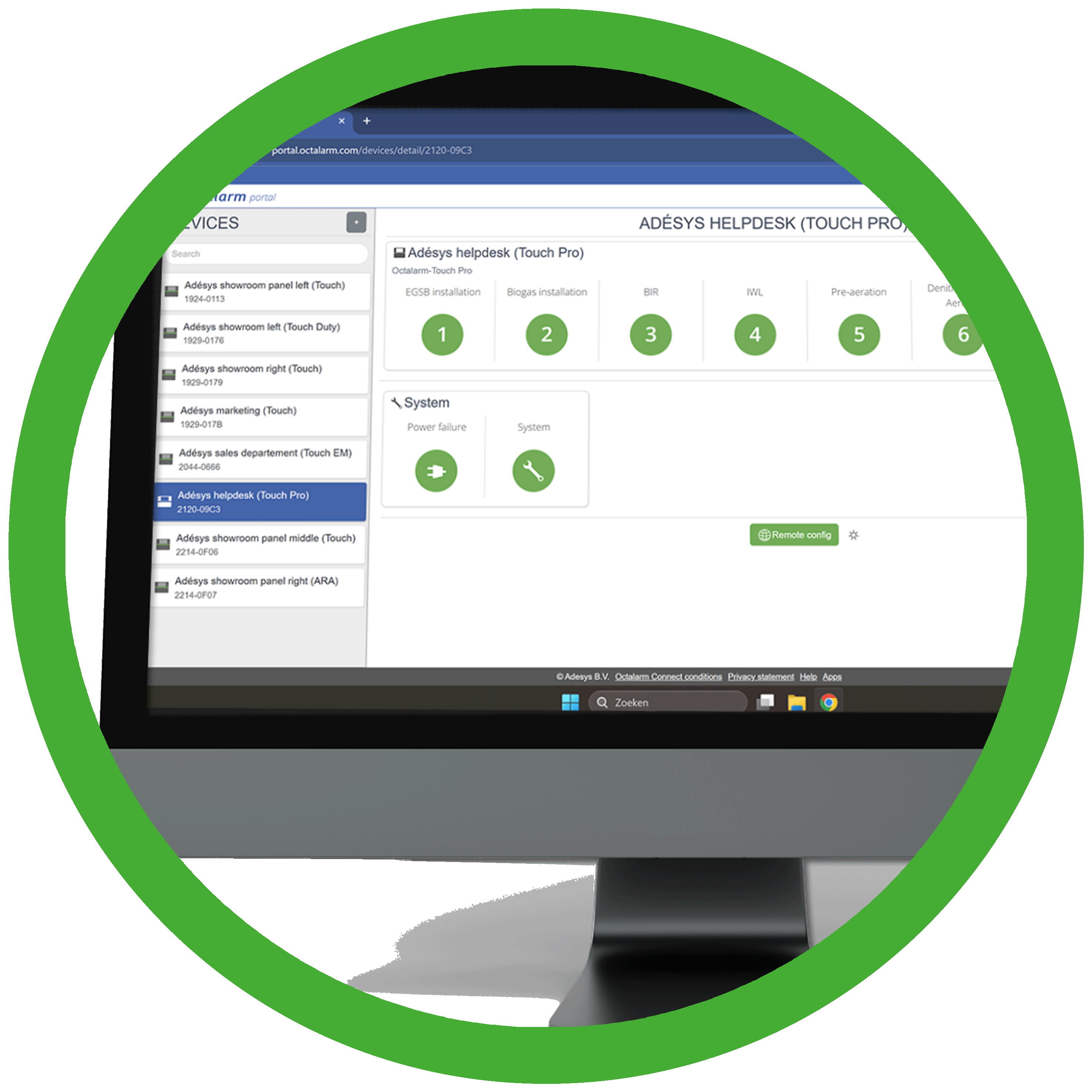 Monitoring company policy
Monitoring company policy
Under the Users tab, you can see when users are not compliant with the security policy.
- An exclamation mark will appear after the name.
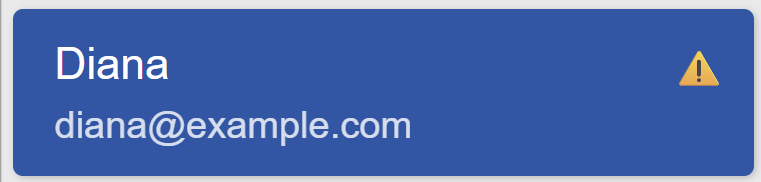
- A notification will appear next to the component that is not compliant:
- Password last changed: [date of last change]
The password has expired: A password expires after [set number of days] days - Multi-Factor Authentication (MFA): No
MFA is required for [selected option] according to the security policy
- Password last changed: [date of last change]
The user in question receives a pop-up message when logging in:
Restore MFA
If a user does not have access to MFA and has not saved their backup codes, an Administrator can generate a temporary recovery code.
- Go to the
Userstab. - Click on the relevant user.
- Click on the
Generate recovery codelink and then click on theGenerate recovery codebutton.Note: The recovery code expires after 30 minutes.
After logging in with your email address and password, the recovery code can be used to log in to the account. After logging in, choose Log in with backup code to use the recovery code.
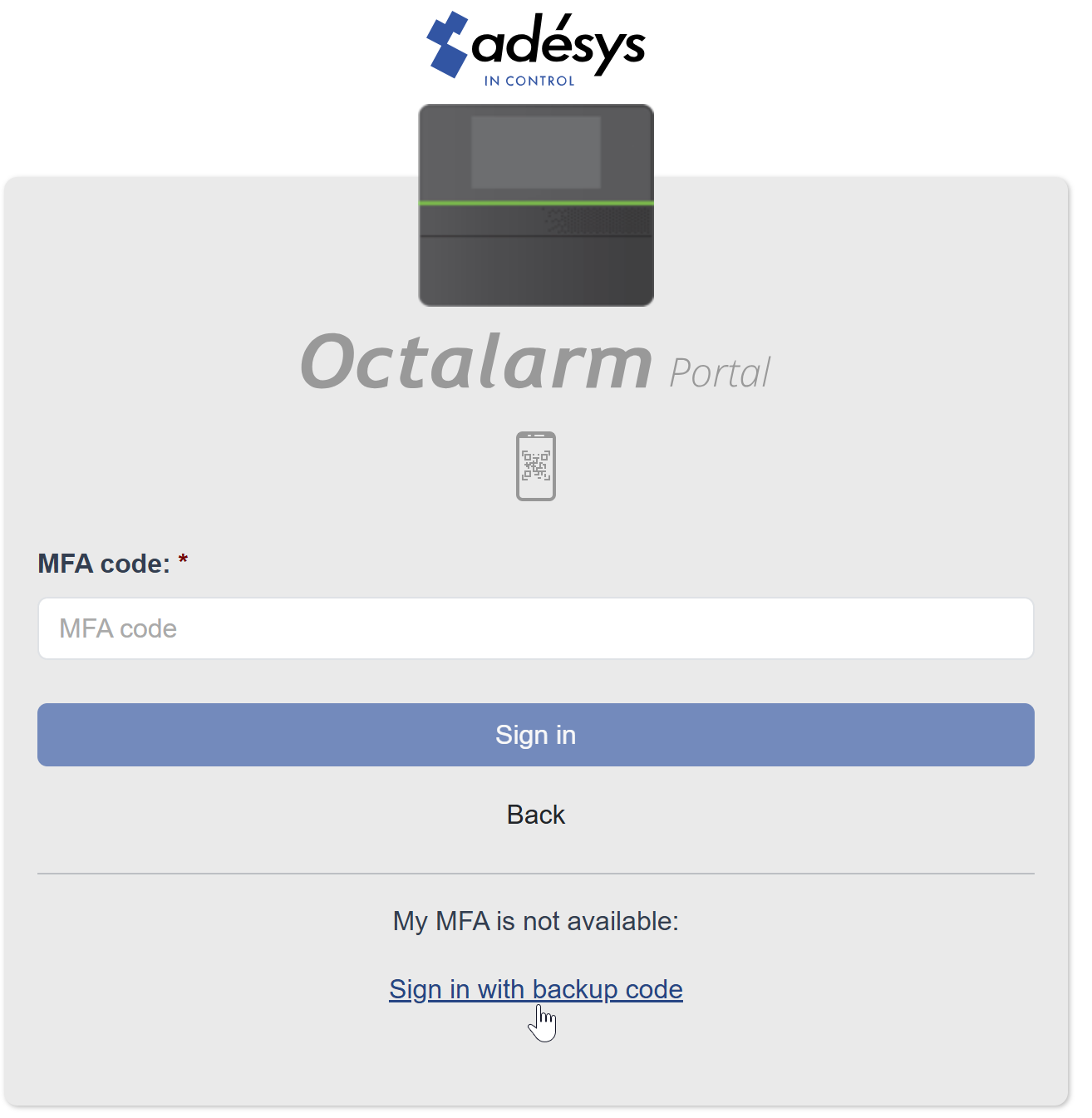
Note: Reset the MFA afterwards.
