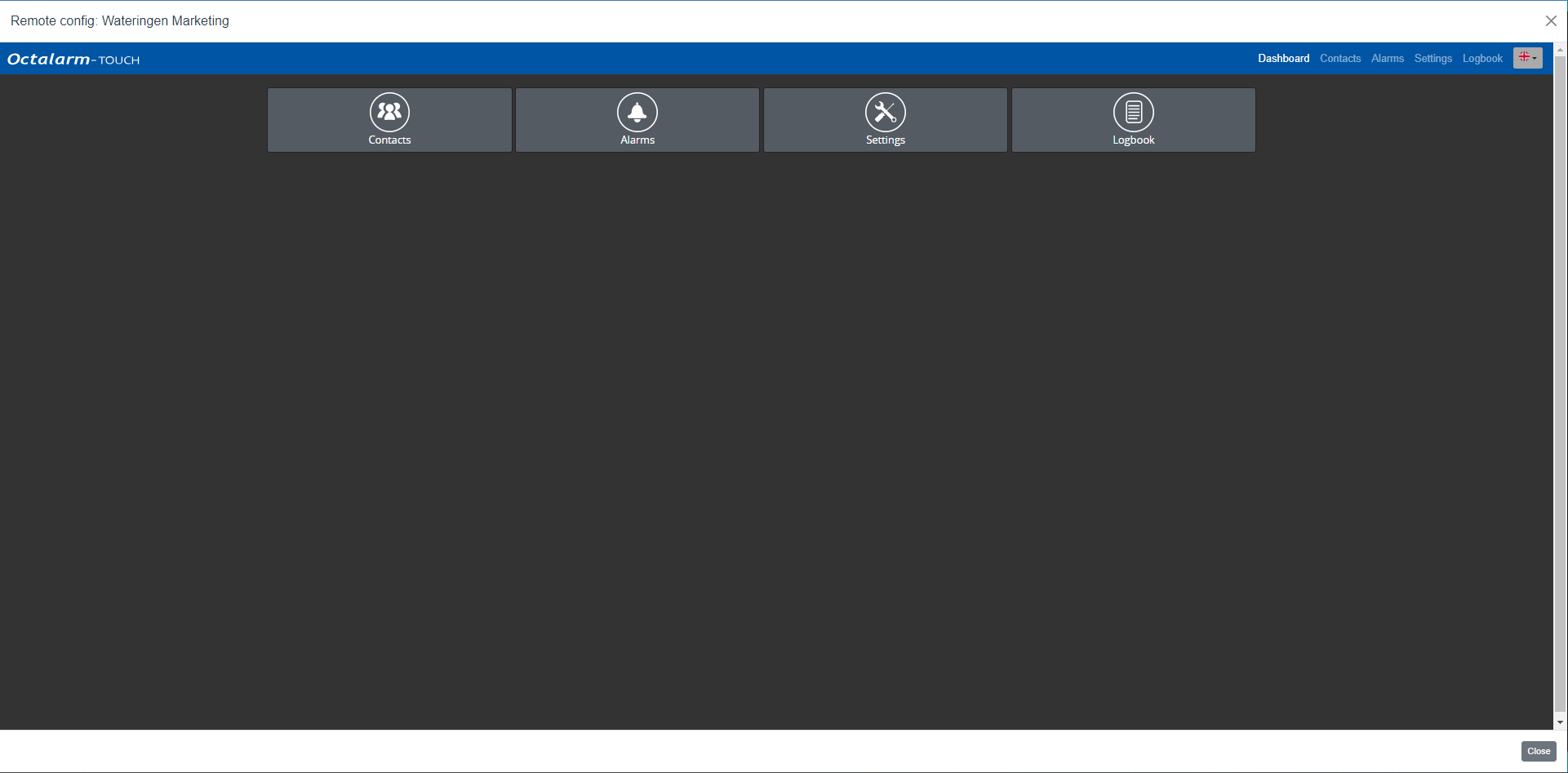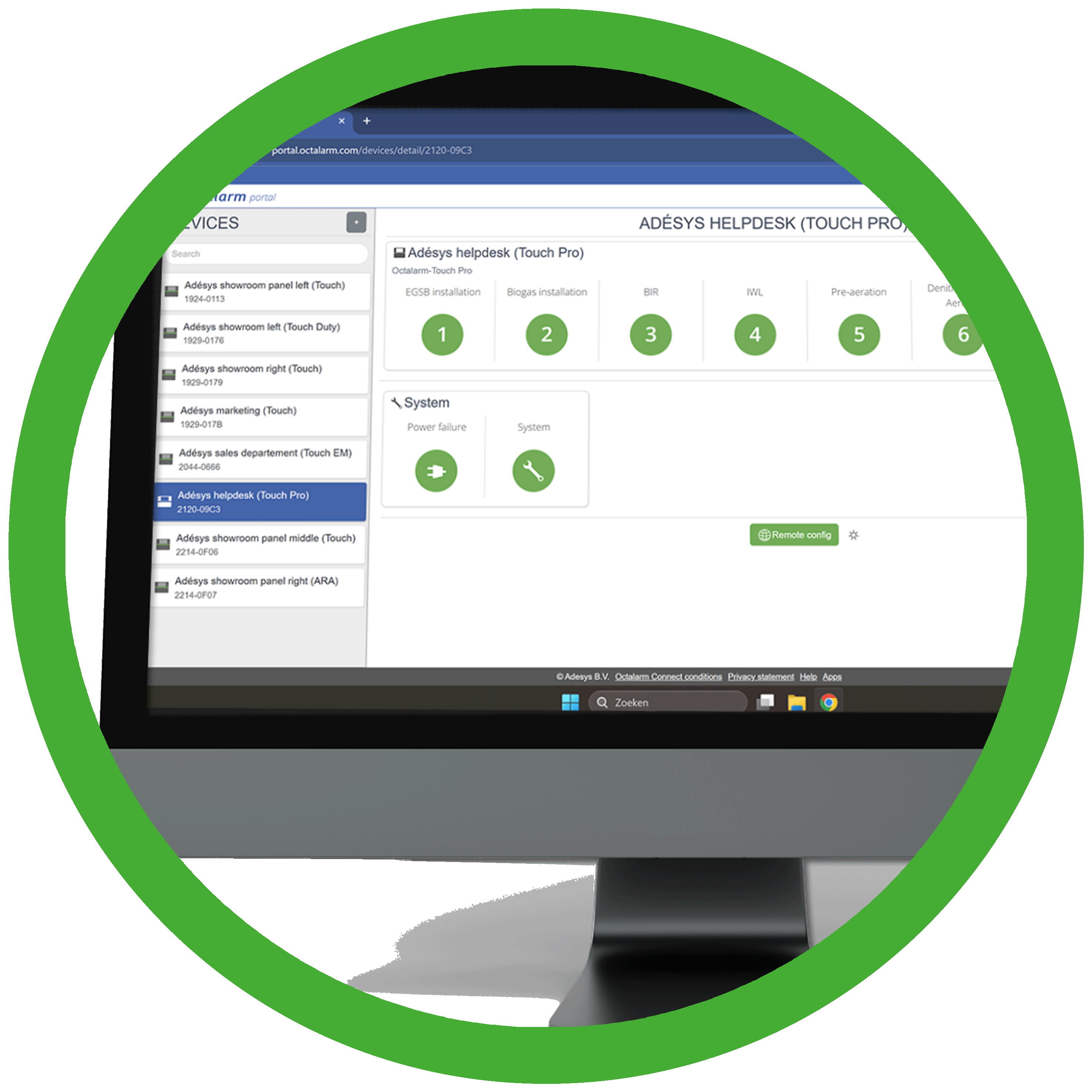
 Remote setup (global)
Remote setup (global)
Note: make sure the dialler is connected to the internet and the web portal is enabled. See Settings|Interfaces|Web portal for further explanation on how to enable/disable the web portal on the dialler.
- Go to https://portal.octalarm.com.
- Log in with your company account or user account. See The portal: portal.octalarm.com: Quickstart Octalarm portal for further explanation.
- Select the relevant dialler under
Devices(this is the dashboard after logging in to the portal). - Click
Remote setup.
*Comment:Remote setupfor contacts with the role User is actually ‘remote viewing’; a user cannot make changes.* - Enter your dialler username and password (via the portal, you access the dialler directly).
- Click
Login.
You now enter the Octalarm alarm dialler’s dashboard remotely and can make your settings via the familiar icons. The changes you make now are implemented immediately on the alarm dialler.
Clicking on the Octalarm logo or on Dashboard in the main navigation takes you back to the dashboard of remote setup.
Note: before using remote setup, it is important to check the following items:
1. Is the mobile connection stable?
Check if the mobile network shows 1 or more bars (see top left of display). Should this not be the case, an external antenna can help. Adésys can supply the AA-109 (10m cable) or the AA-119 (20m cable) for this purpose.
2. Is the network available for the Octalarm alarm dialler?
With a wired network, it is important that the firewall settings are correct. See the extra information Firewall company network for further explanation and discuss this with your system administrator.
3. Does the Octalarm alarm dialler get an IP address?
If not, check the router/switch. Changing the duplex speed on the Octalarm alarm dialler could also help. See Settings|Interfaces|Ethernet for further explanation.
Good to know: remote setup works the same as setup on the dialler itself. See Settings for further explanation.
What CANNOT be done
1. Network: internet check can only be set to a limited extent
2. Creating and editing GSM settings
What can ONLY be done with remote setup
1. Network: Download TCP dump
2. Pronunciation settings
3. Import & export system settings
4. ARA-Pro Next settings
5. Link Dupline to ARA
Tip: Remote setup from your pocket? Download the FREE Adésys Alarm App! See Adésys Alarm App for further explanation.