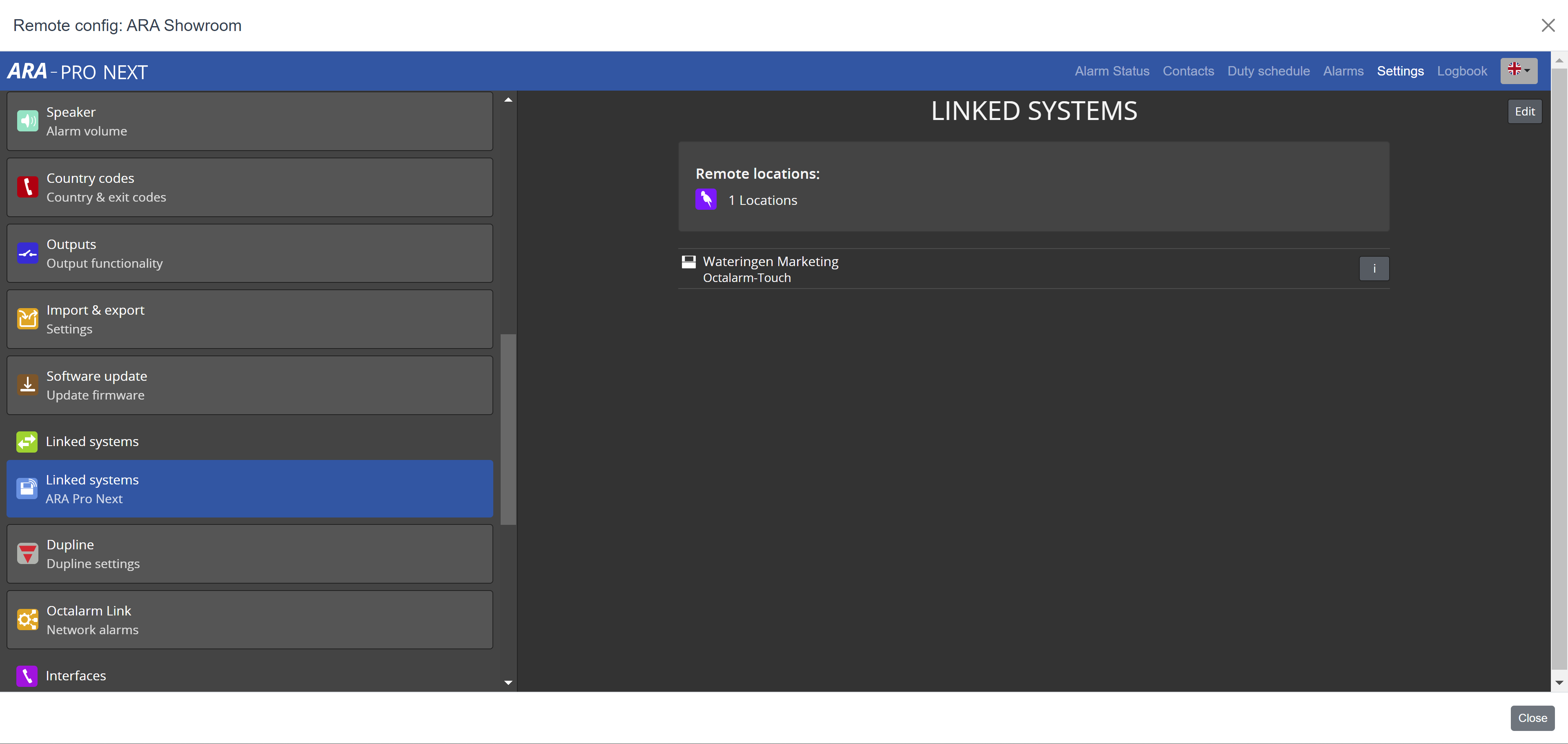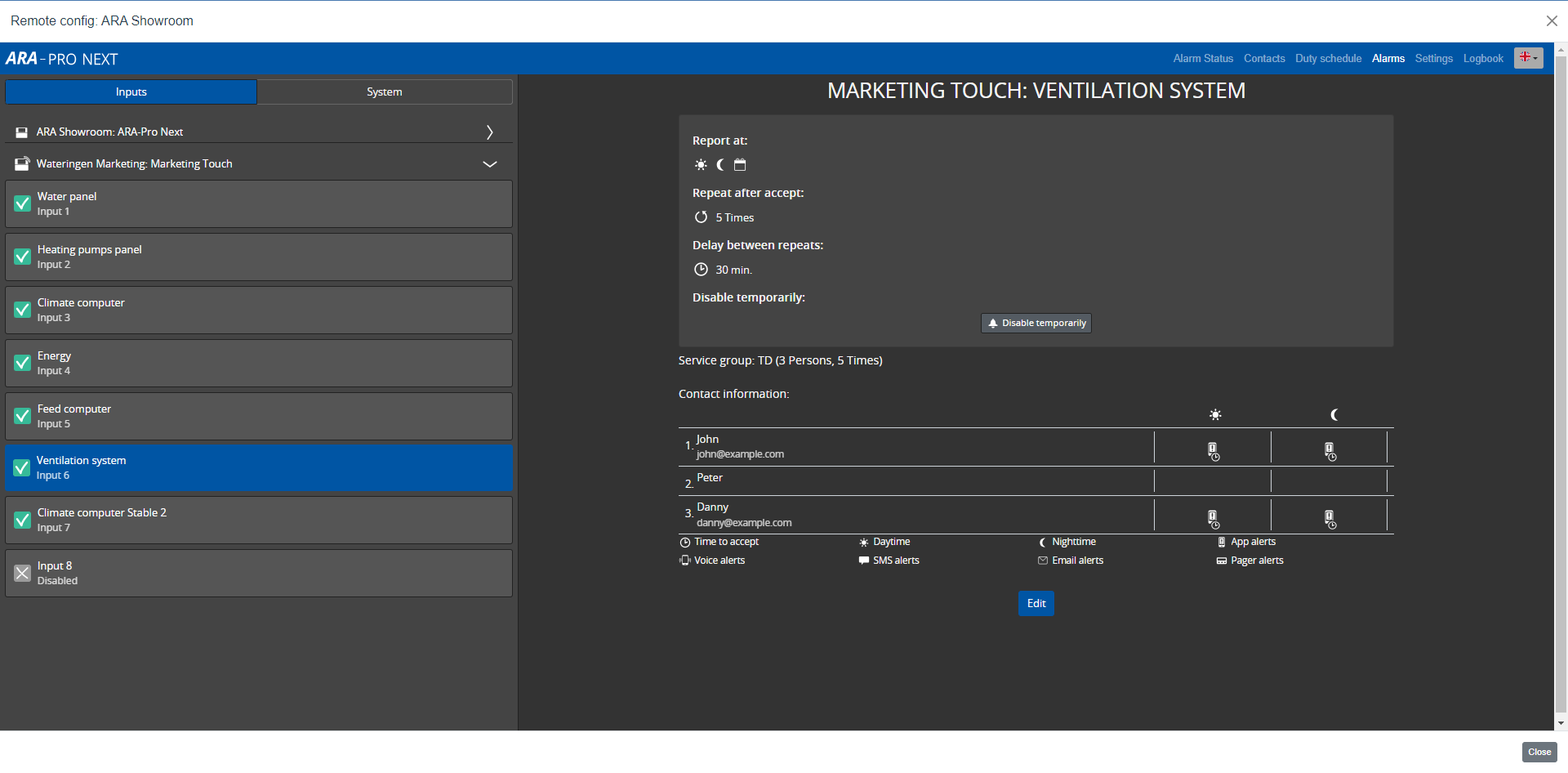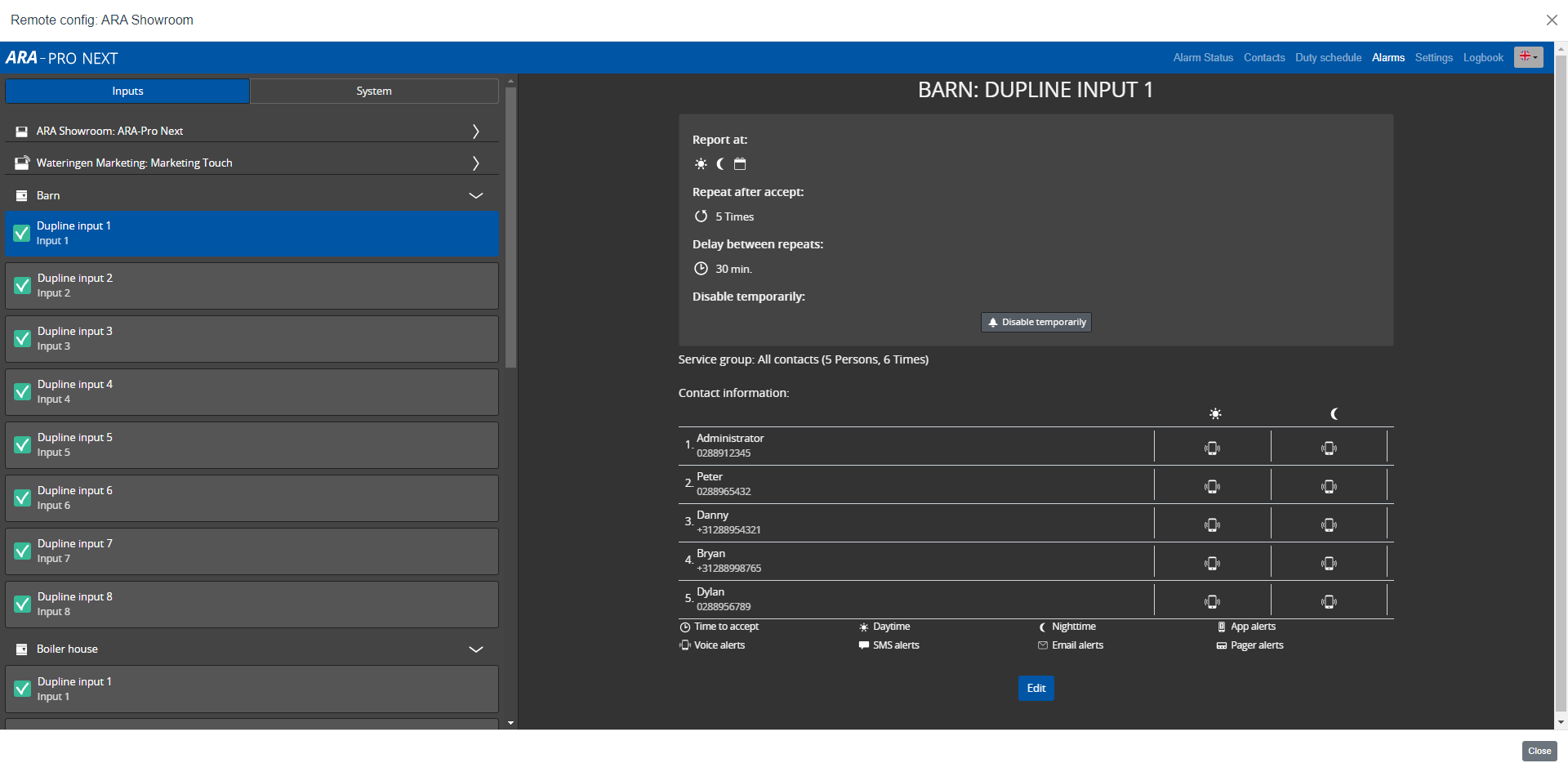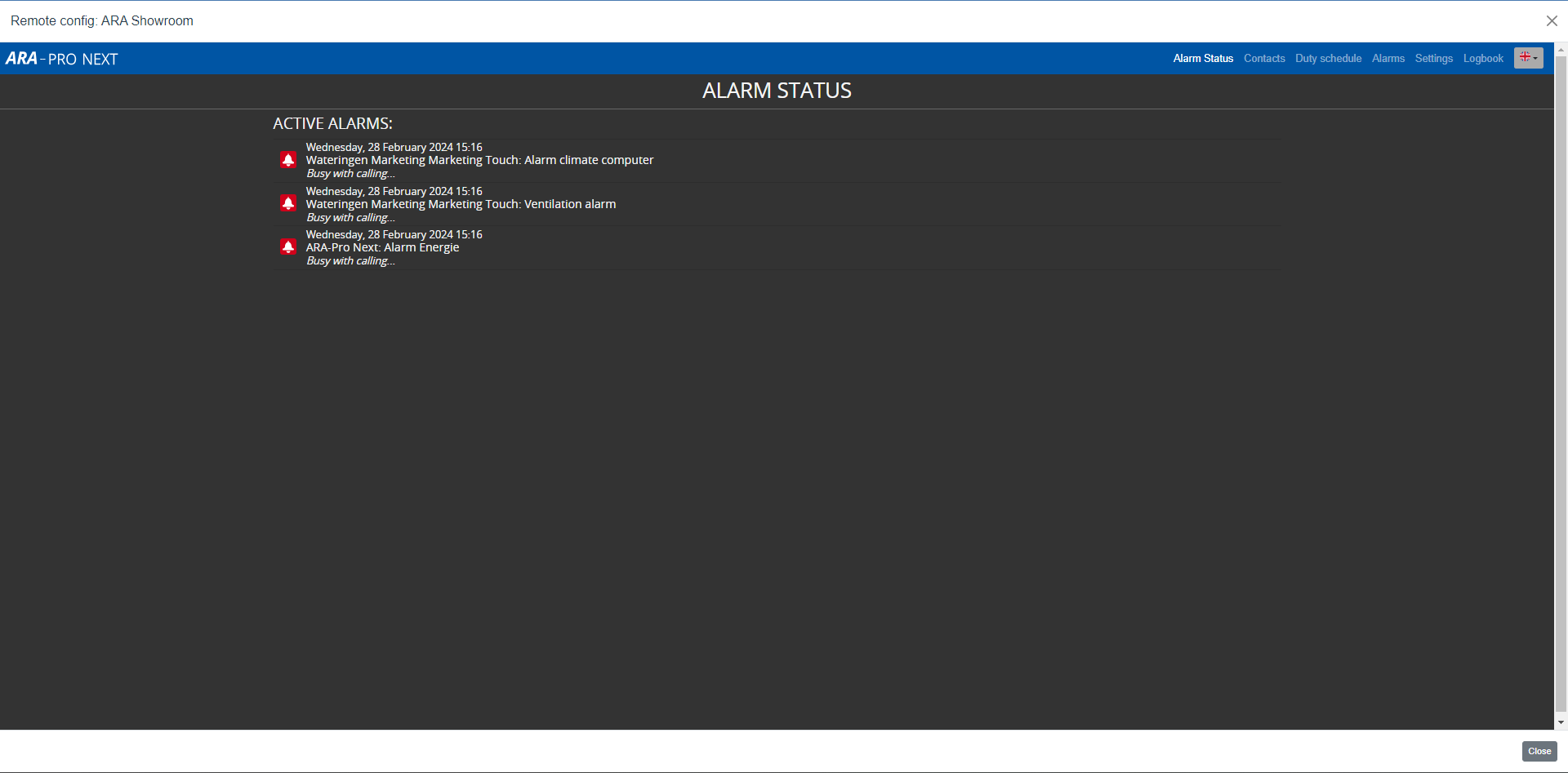Further settings ARA-Pro Next
Further settings ARA-Pro Next
Linking technical installations
 Octalarm Link: integration of external process computers
Octalarm Link: integration of external process computers
Octalarm Link allows you to send out large numbers of alerts via network-controlled alarms. The licence is included by default in ARA-Pro Next.
Good to know: realised interfaces integrated into relevant external process computer (in alphabetical order):
- DMP VEC
- Hoogendoorn iSii
- Hoogendoorn IIVO
Good to know: interfaces realised via additional REST API:
- Priva Office (see Priva Office for ARA-Pro Next)
Linking external process computers to ARA-Pro Next
See Octalarm Link for further explanation.
 Remote locations
Remote locations
You can forward alarms from the Touch and Touch Pro to ARA
Good to know: Make sure that the diallers can find each other through the (company) network. You can achieve this by:
- Placing the diallers in the same network;
- Linking the different networks.
 Linking external diallers to ARA-Pro Next
Linking external diallers to ARA-Pro Next
- Add an external dialler to the ARA.
- Request the token. You need this token to create the link in the external dialler.
- Click info button (
i). - Click
Copy token to clipboard. - Click
Cancel.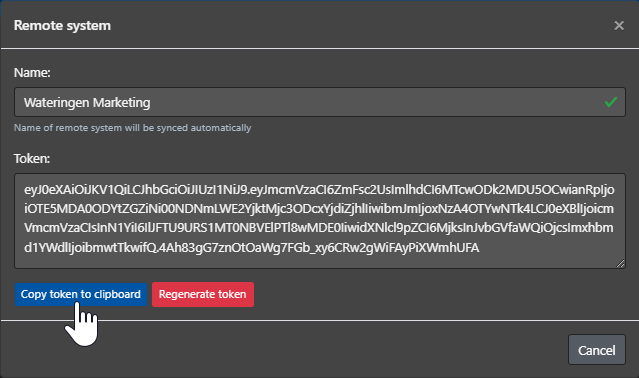
- Click info button (
- Link ARA to the external dialler.
- In the relevant external dialler, go to
Settings. - In the navigation, scroll to Linked Systems |
ARA-Pro Next. - Click
Edit. - Enable the component by placing a tick.
- Enter the URL or IP address of the ARA computer.
- Paste the generated token into the input field.
- Click
Save.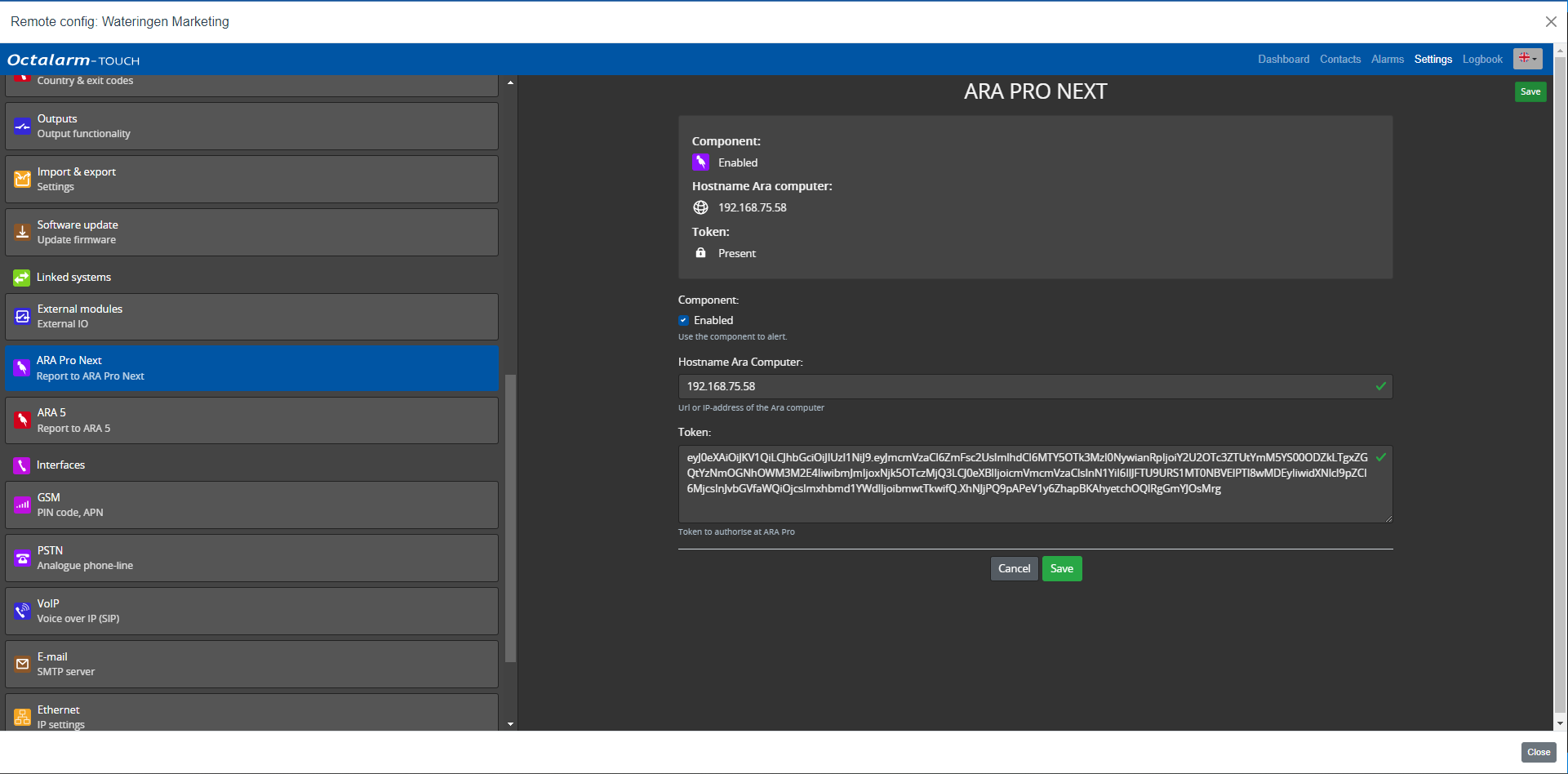
Note: for all inputs of the external dialler, check whether there is a call list associated with the input that alerts to ARA.
- In the relevant external dialler, go to
Note: repeat all the steps for each external dialler you want to link.
After linking the external dialler(s) to ARA, the alarm inputs of the external dialler(s) are added at Alarms of ARA. Here you can then assign ARA service groups and set up further services in the duty schedule.
 Dupline
Dupline
It is possible to report alarms from Dupline generators to an ARA.
Note: users of ARA5 switching to ARA-Pro Next must make some changes to their Dupline hardware configuration before they can send alerts to ARA-Pro Next. See Dupline for ARA-Pro Next: Hardware configuration for further explanation.
Linking Dupline generators (with IO modules) to ARA-Pro Next
- Go to
Settings. - In the navigation, scroll to
Dupline. - Click
Edit. - Click
Add. - Enable the component.
- Give a recognisable name and choose the bus ID (1 to 16).
- Tick and name the desired IO modules.
- Click
Add.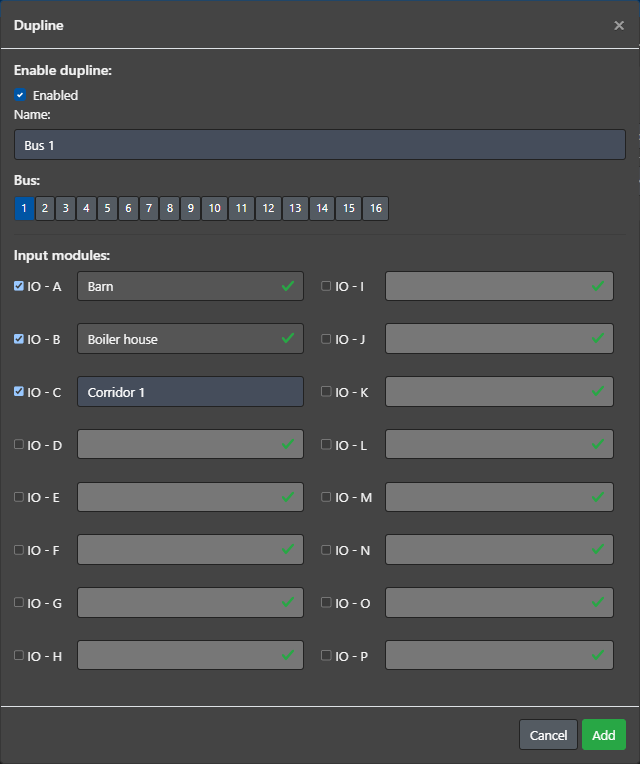
After you link the Dupline generator to ARA, its IO modules are added to Alarms of ARA. As with the alarm inputs, you can then assign ARA service groups and change settings such as, for example, Normally Open/Closed, input delay and any repeat. Set up the further services in the duty schedule.
ARA components
Alarm status
The alarm status screen displays:
- a current overview of all active alarms. Once an alarm is restored, it disappears from the alarm status screen.
- the status of the call procedure.
Duty schedule
The duty schedule allows you to set alternating breakdown services for a longer period. The licence is included by default in ARA-Pro Next. See Duty schedule module for further explanation.
The dialler: contacts, alarms, settings and logbook
ARA-Pro Next runs on an ARA-Touch Pro. Setting up the dialler is the same as for the Touch Pro (see all chapters under Alarm dialler settings).