

 Software update
Software update
Keep your Octalarm alarm dialler up to date with the latest software version to ensure maximum safety and reliability. The latest version provides you with new features, improvements, and security updates.
Note: Always ensure your dialler runs the latest software version.
You can check the software version via Settings | Software update. Under Version history, you can view the changes for each version. For a complete overview of all functions per software version, see the Firmware version overview.
Note: The dialler must be connected to the internet to check or update the software.
Checking the software version
To manually check for available updates:
- Open
Settings. - Select
Software updatein the navigation menu. - Press
Update. After a few seconds, the dialler will indicate whether it is up to date.
Perform a software update
The alarm dialler automatically downloads new software and displays a notification when the download is complete.
- Open
Settings. - Select
Software updatein the navigation menu. - Press
Updateto start the update process (this takes approximately 20 seconds); - The dialler restarts automatically after the update.
The system records firmware updates in the logbook with the message firmware updated from ... to ..., as well as in the version history.
Tip: After each update, test whether the dialler works correctly. See Contacts | Add and edit: Run test call for instructions.
Problems with the software update?
Unable to perform the update? Follow these steps to resolve the issue within 15 minutes:
- Open the cover of the housing until you hear a click;
- Press PWR-OFF next to the battery and hold it down until the LED bar turns blue. The dialler will now restart;
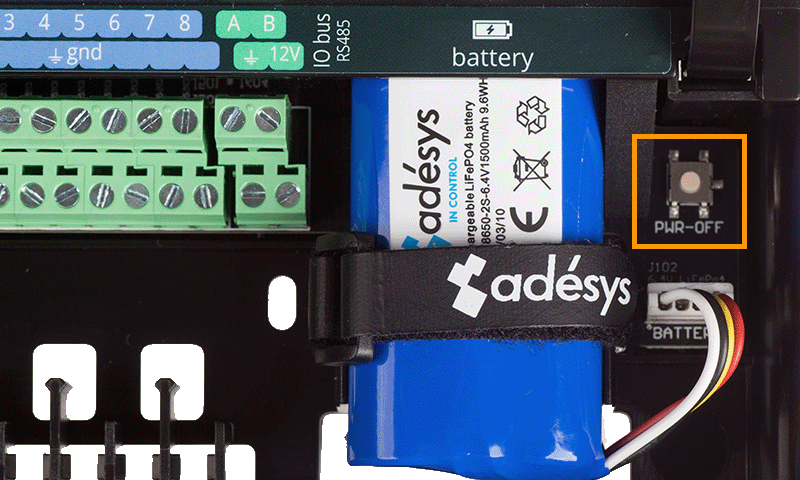
- Wait 10 minutes after the alarm dialler has restarted;
- Press the notification Software update, Update available... on the dashboard;
- Run the software update again.