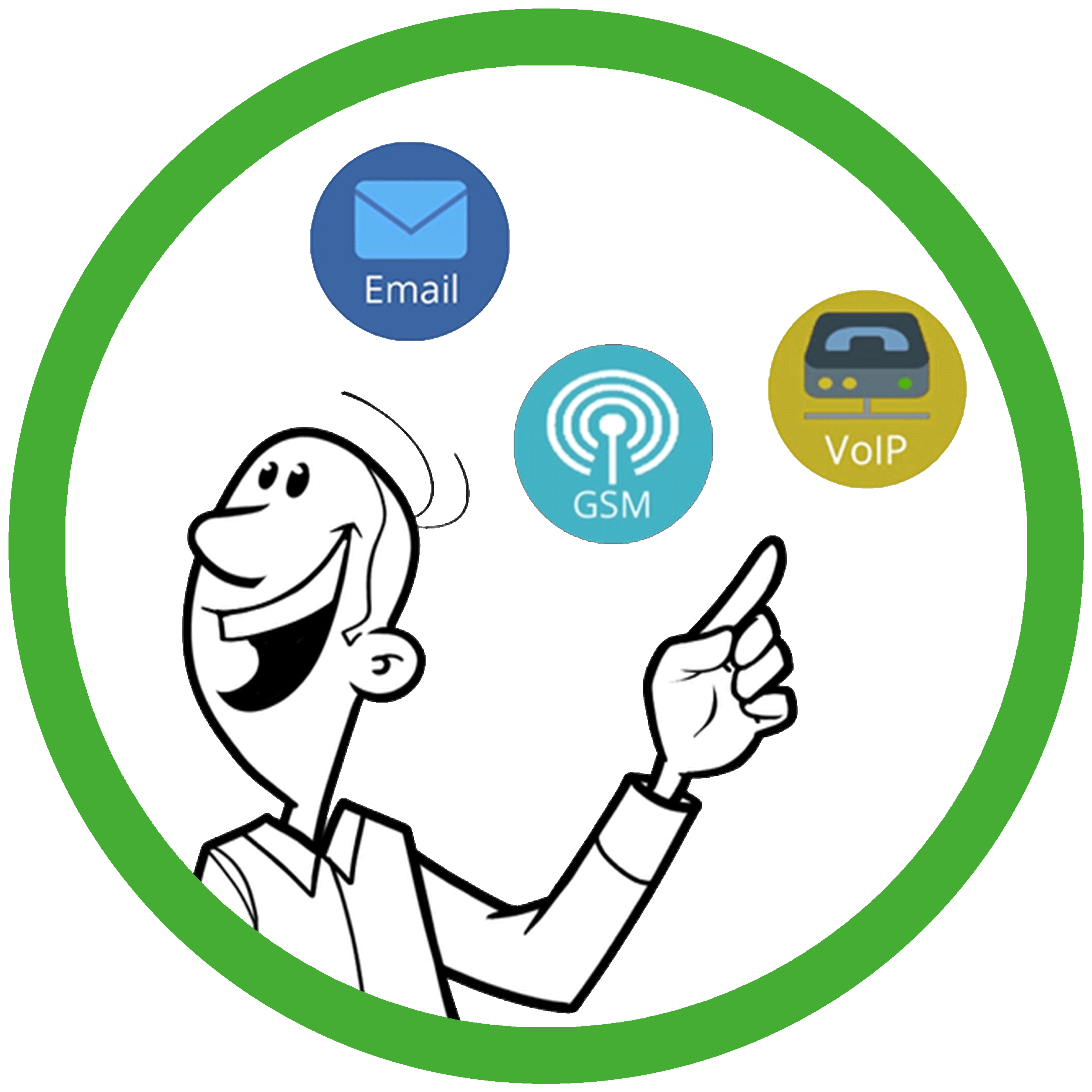
 Octalarm Connect
Octalarm Connect
The Octalarm Connect service enables you to send out alarms quickly and reliably using GSM and/or VoIP. You pay a fixed, low monthly fee for this service. The service uses 24/7 monitored servers from Adésys.
Subscription types
You can choose between two subscriptions. Each subscription is available as a Connect version (GSM and VoIP) or a VoIP only (VoIP only) version:
- Octalarm Connect: contact-based notifications (for Touch and Touch Pro)
- Octalarm Connect XL: network-based notifications via Octalarm Link (for Touch Pro with Octalarm Link licence and ARA)
The difference between Connect and Connect XL lies in the number of alarm notifications. By linking process computers, you automatically send out more alarms. For this, you require a larger bundle.
Choose VoIP only (or VoIP only XL) if you use only Voice over IP and do not need GSM functionality. This may be useful, for example, if you make calls with your own SIM card, do not have your own VoIP provider but still require redundancy via VoIP, or if you are in a country where our GSM SIM card has no coverage. See Where Connect has coverage for an overview.
Good to know: Did you not choose Octalarm Connect during onboarding? You can still activate this service via the alarm dialler itself or remotely.
Where Connect has coverage
Octalarm Connect operates in zone 1 and zone 2. The alarm dialler automatically determines the correct zone based on the configured time zone (region and country). Read more in Settings | Appearance | Language about adjusting the time zone.
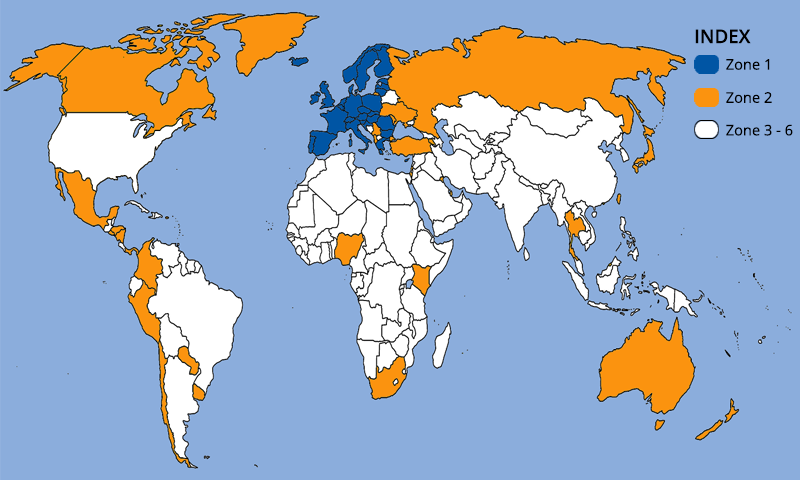
Scroll to the right with the horizontal scroll bar (at the bottom) to view zones 5 and 6 in full.
| Zone 1 (blue) | Zone 2 (orange) | Zone 3 | Zone 4 | Zone 5 | Zone 6 |
|---|---|---|---|---|---|
| Belgium | Albania | Argentina | Afghanistan | Bolivia | Algeria |
| Bulgaria | Armenia | Brazil | Anguilla | Burkina Faso | Cambodia |
| Cyprus | Australia | China | Antigua & Barbuda | Congo (Republic of) | Cuba |
| Denmark | Brunei | Costa Rica | Aruba | Gabon | Gambia |
| Germany | Canada | Ecuador | Azerbaijan | Ivory Coast | Georgia |
| Estonia | Chile | Egypt | Bahrain | Jordan | Cape Verde |
| Finland | Columbia | Philippines | Bangladesh | Madagascar | Maldives |
| France | El Salvador | Guatemala | Barbados | Malawi | Mali |
| Gibraltar (UK) | Faroe Islands | Guyana | Benin | Morocco | Mauritius |
| Greece | Greenland | Korea | Bermuda | Mongolia | Namibia |
| Hungary | Honduras | Macedonia | Bosnia & Herzegovina | Oman | Seychelles |
| Ireland | Hong Kong | Malaysia | Curaçao | Palestinian territories | Tajikistan |
| Iceland | Israel | Saudi Arabia | Dominica | Uganda | Vietnam |
| Italy | Japan | Senegal | Dominican Republic | Zimbabwe | |
| Croatia | Channel Islands (UK) | Singapore | Ghana | ||
| Latvia | Kenya | Sri Lanka | Grenada | ||
| Liechtenstein | Kuwait | Suriname | Guadeloupe | ||
| Lithuania | Mexico | Tanzania | Guinea (Republic of) | ||
| Luxembourg | Moldavia | Trinidad & Tobago | Guinea-Bissau | ||
| Malta | Montenegro | Chad | India | ||
| Netherlands | Nicaragua | Venezuela | Indonesia | ||
| Norway | New Zealand | United Arab Emirates | Jamaica | ||
| Austria | Nigeria | Belarus | Yemen | ||
| Poland | Ukraine | Cayman Islands | |||
| Portugal | Panama | Cameroon | |||
| Romania | Paraguay | Kazakhstan | |||
| Slovenia | Peru | Liberia | |||
| Slovakia | Puerto Rico | Virgin Islands (UK) | |||
| Spain | Qatar | Montserrat | |||
| Czech Republic | Reunion | Netherlands Antilles | |||
| United Kingdom | Serbia | Pakistan | |||
| Sweden | Taiwan | Rwanda | |||
| Switzerland | Thailand | Saint Kitts & Nevis | |||
| Turkey | Saint Lucia | ||||
| Uruguay | St. Vincent & the Grenadines | ||||
| United States | Sudan | ||||
| South Africa | Swaziland |