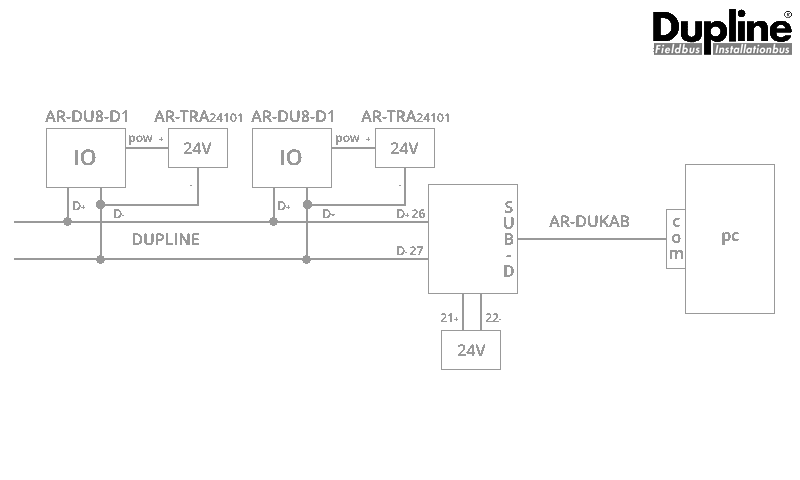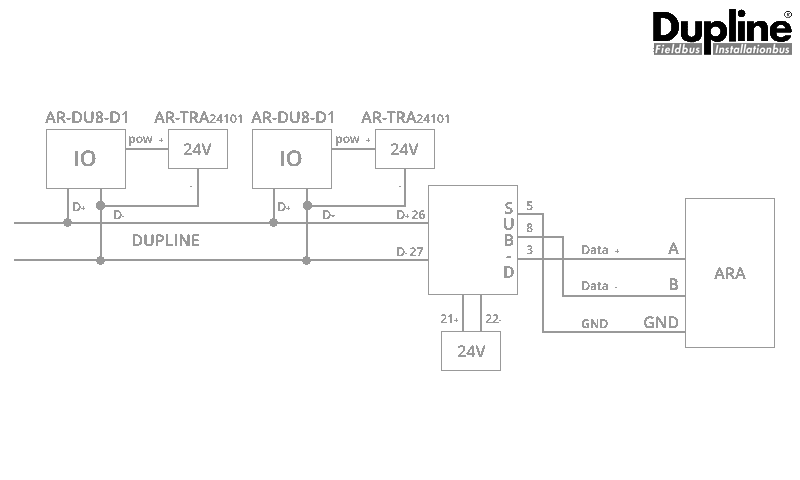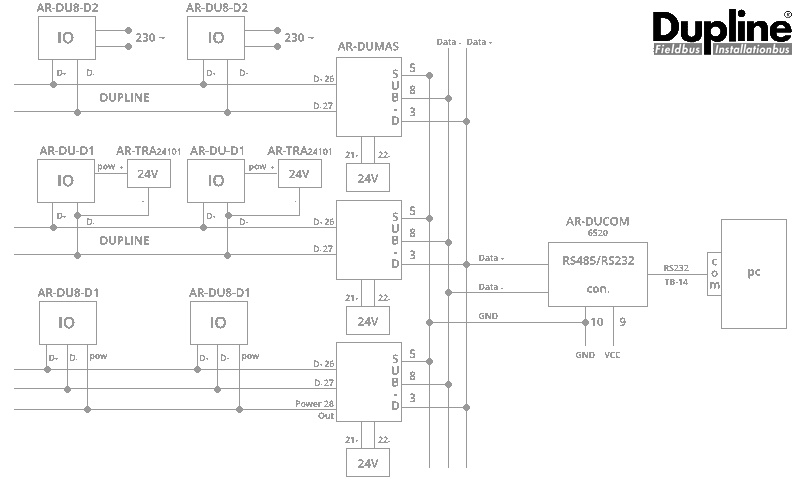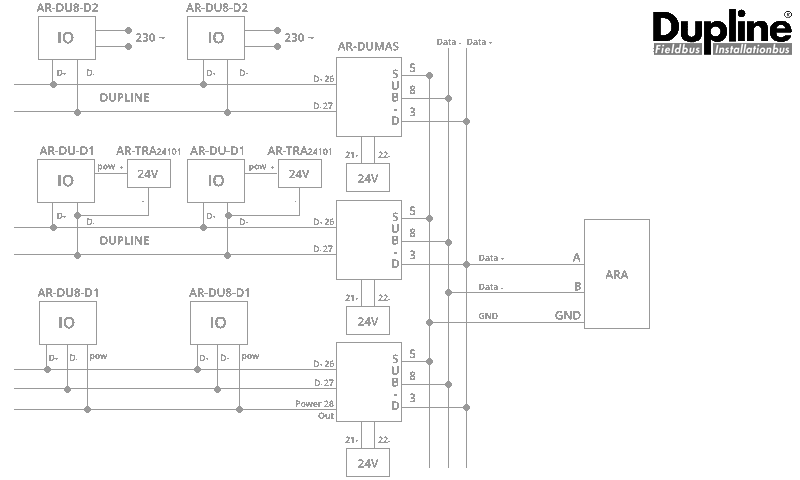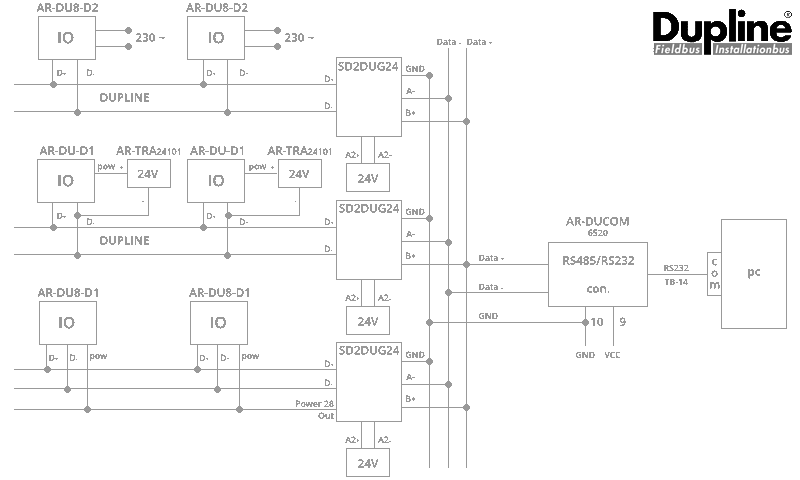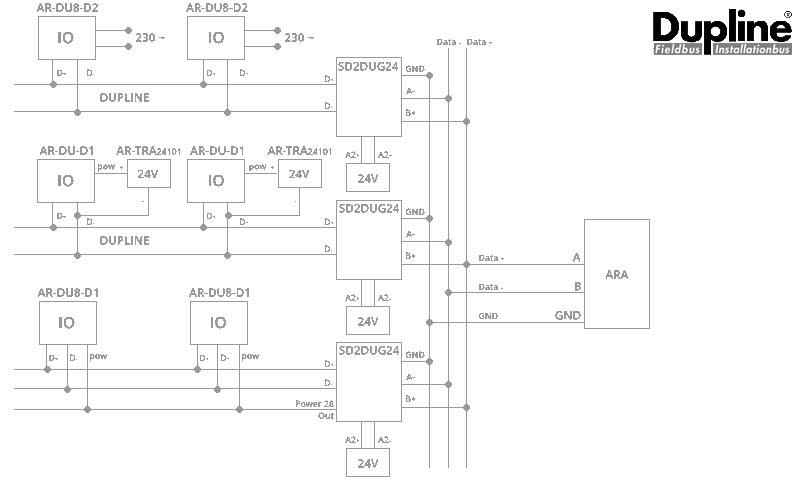Dupline for ARA-Pro Next
Hardware configuration: from ARA5 to ARA-Pro Next
ARA 5 clients can make the current hardware configuration suitable for ARA-Pro Next. In recent years, two types of master module have been used:
- type G34960005700: the old module with the sub-D connector;
- type SD2DUG24: the modern module.
The configuration depends on the type and number of master modules you have in use.
1. One master module type G34960005700
ARA 5
Adaptation to ARA-Pro Next
- The AR-DUKAB cable is no longer needed.
- You connect a serial cable to the ARA RS485 interface. You can make a new cable or modify the old AR-DUKAB cable.
| Cable numbering | ||
|---|---|---|
| Sub-D male pin 3 | A | RS485 IO-bus (ARA) |
| Sub-D male pin 5 | GND | RS485 IO-bus (ARA) |
| Sub-D male pin 8 | B | RS485 IO-bus (ARA) |
2. Multiple master modules type G34960005700
ARA 5
Adaptation to ARA-Pro Next
- AR-DUCOM (RS485/232 converter) and the standard serial cable are no longer needed.
- you connect the existing wiring that previously went to the AR-DUCOM to the ARA RS485 interface.
Good to know: master module type G34960005700 is no longer available. You can only run new projects with master module SD2DUG24. New ARA projects with Dupline will therefore always get the configuration described below.
3. One or more type SD2DUG24 master modules
ARA 5
Adaptation to ARA-Pro Next
- AR-DUCOM (RS485/232 converter) and the standard serial cable are no longer needed.
- you connect the wiring to the ARA RS485 interface.
DUG: configuration tool for master module type SD2DUG24
When using multiple type SD2DUG24 master modules, you must set a unique ID for each module. To do this, use DUG (configuration tool SD2DUG24).
Download DUG (Configuration tool SD2DUG24)
 | Connect the SD2DUG24 to your PC or laptop via a micro-USB cable (standard cable for Android devices) |
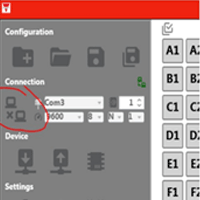 | Start the DUG tool and click on the connect icon; DUG then automatically searches for the right COM port |
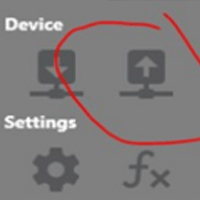 | Read out the current settings |
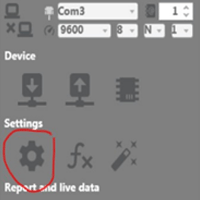 | Click the settings icon |
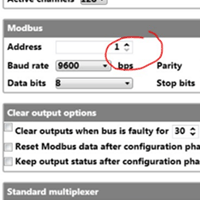 | Set a unique ID (Address) |
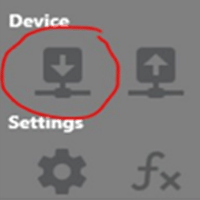 | Upload the new IDs back into the module |