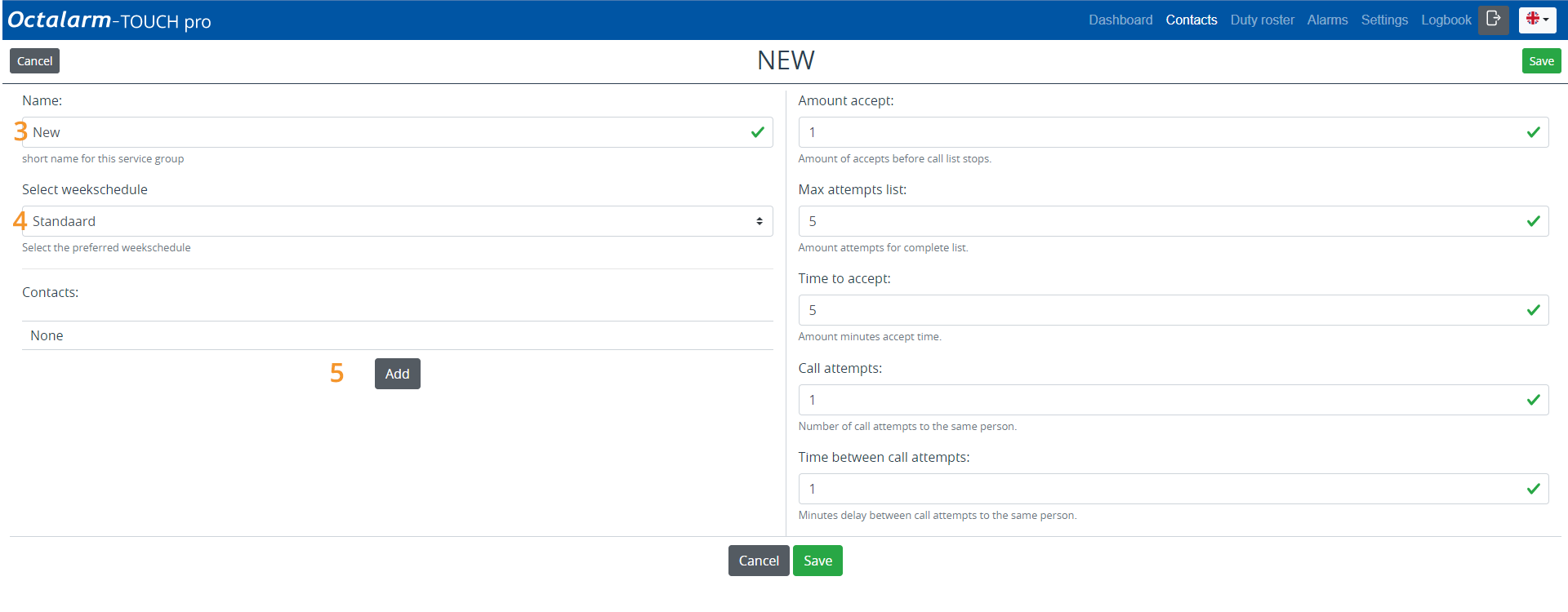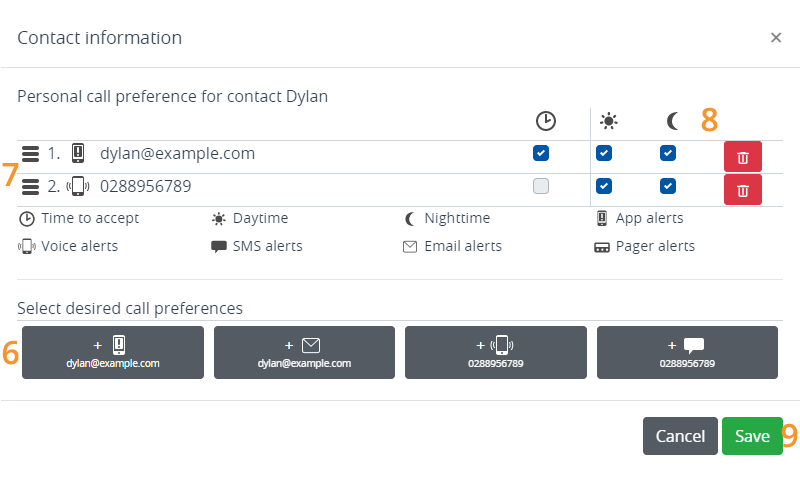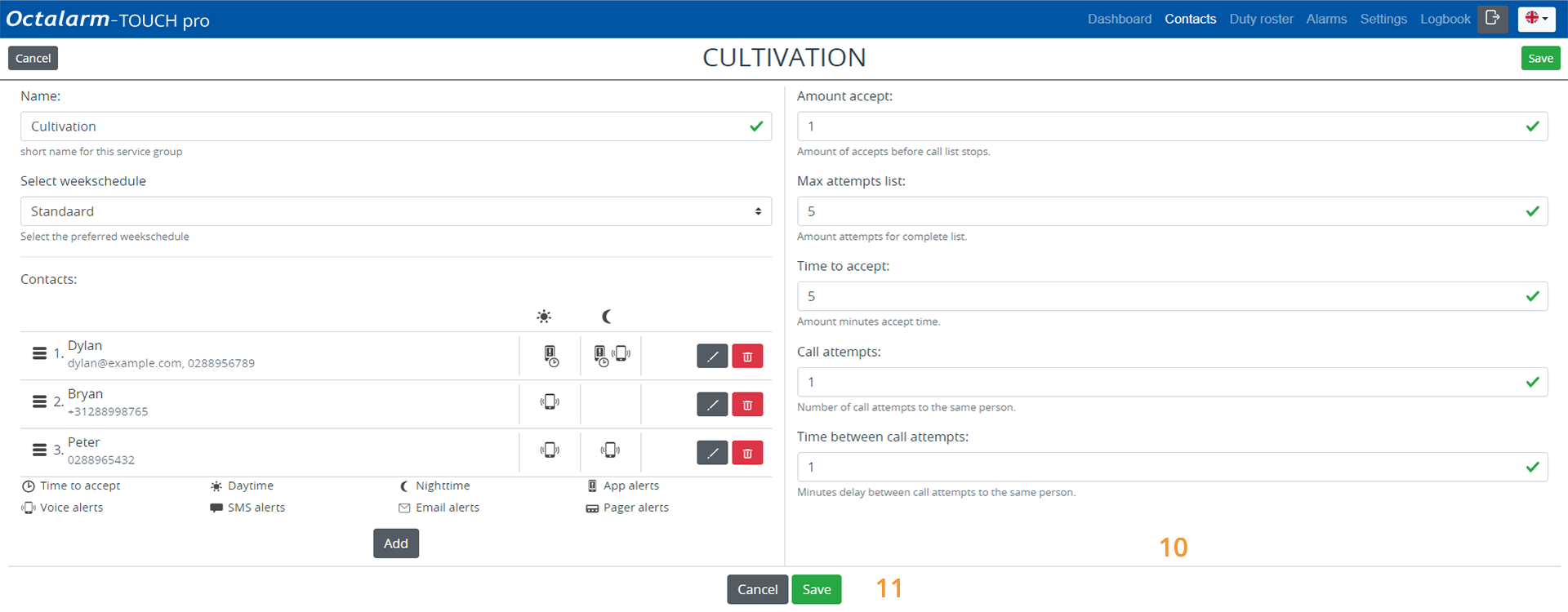Ex A: service groups menu
Ex A: service groups menu
The service group Cultivation does not yet exist.
Set Up Service Group
- Go to
Contactsand click onService groups. - Click
Add.
- Give the service group an appropriate name. In this example Cultivation.
- Select the appropriate weekly schedule. In this example, we use Standard.
- Click
Addand add the contact Dylan. - Select the desired call media: App alert and Voice alert.
- Check the call sequence and adjust if necessary. Keep in mind personal preferences as indicated in the situation sketch.
- If necessary, set an acceptance time for each call medium and specify when this call medium must be used: App alert with Acceptance time for Day and Night | Voice alert without Acceptance time for Night.
Good to know: the dialler first uses all set call media of one contact before it alarms the next person.
- Click
Save.
Repeat steps 5 to 9 for contacts Bryan and Peter. Keep in mind personal preferences as indicated in the situation sketch. The dialler uses the order of contacts in the service group only if no services have been created in the duty schedule.
The service group for Example A then looks as follows:
- If necessary, change the Number of acceptances, the Max. attempts list, Acceptance time, the Call attempts and the Time between call attempts. See Contacts|Call lists for further explanation.
- Click
Save.