

 ARA 5: reporting to ARA 5
ARA 5: reporting to ARA 5
You can forward alarms from the Touch and Touch Pro to the old ARA 5 system (ARA-Pro version 5)1.
Good to know: Ensure that the diallers can find each other via the (company) network. You can achieve this by:
- placing the diallers in the same network;
- linking the different networks.
- Open
Settings. - Select
ARA 5in the navigation menu. - Click
Editand complete the fields below. - Click
Save.
After you have connected the alarm dialler, this screen will show you which ARA 5 system the device is connected to.
Good to know:
- You can change the settings using the edit icon (
).
- You can delete previously added diallers that are not, or are no longer, applicable via the bin icon (
).
Explanation of input fields
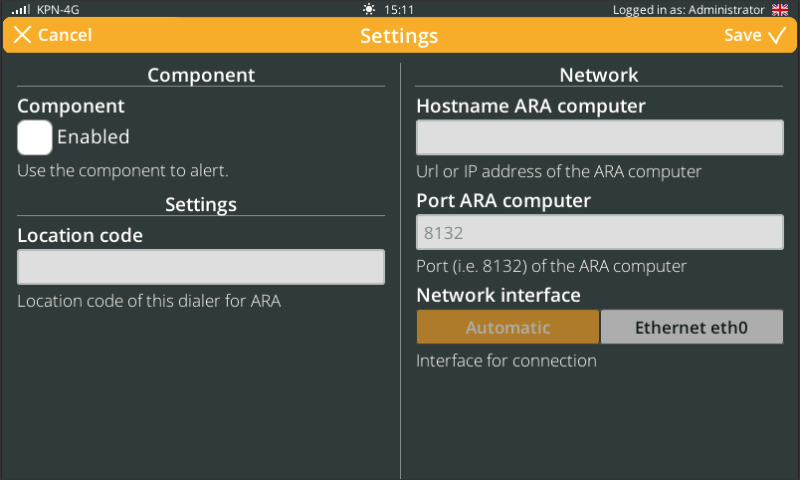
Component (left-hand side)
This component is disabled by default. Enable reporting to ARA 5 by ticking the box.
Settings (left-hand side)
Enter the correct location code. You can find this code in the ARA 5 system.
Network (right-hand side)
Hostname ARA computer
Enter the hostname (URL) or IP address of the ARA 5 computer.
Port ARA computer
Enter the port number used for the connection.
Network interface
Select the desired network interface: Automatic or Ethernet eth0.
Tip: ARA 5 is a very outdated system. If you are still using this system, we recommend switching to its successor: ARA-Pro Next.
-
NOT applicable to ARA and diallers licensed for duty schedule module (DUTY). ↩