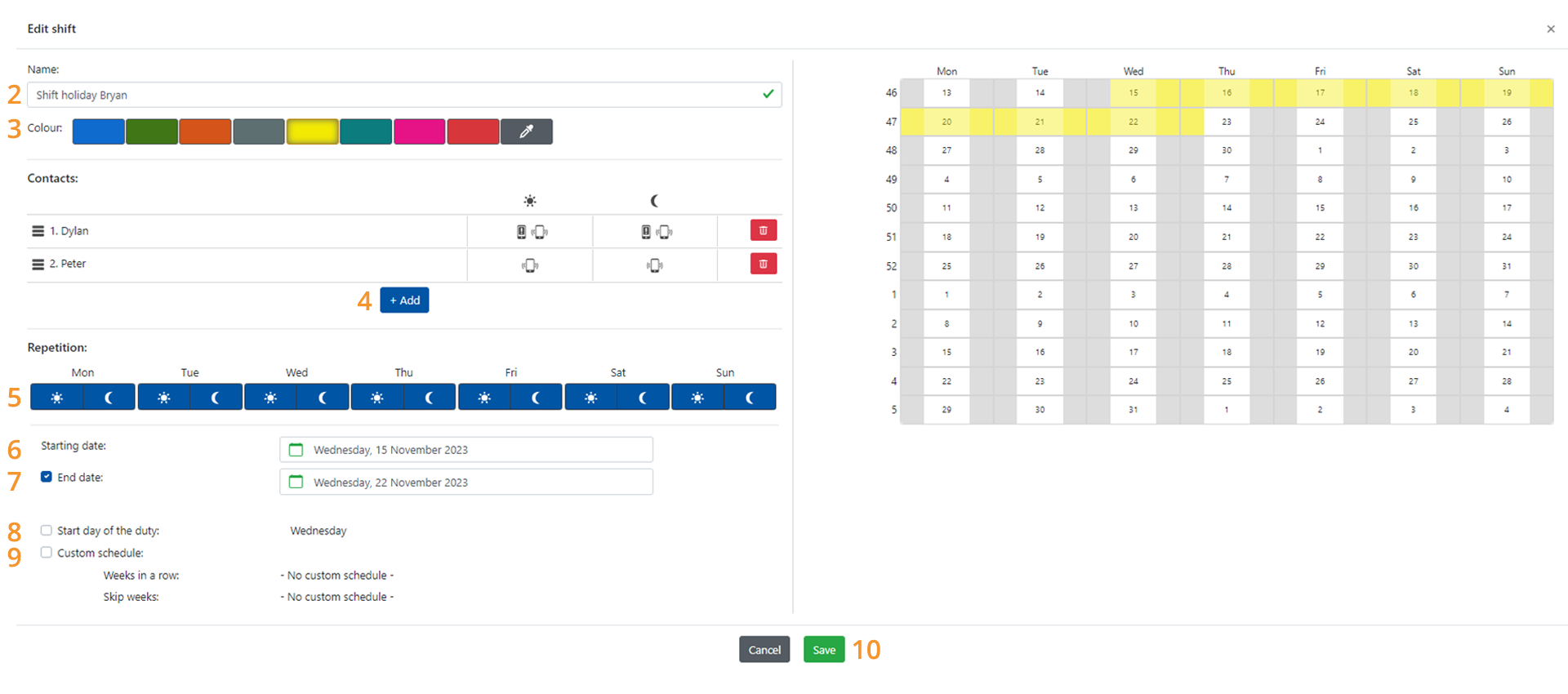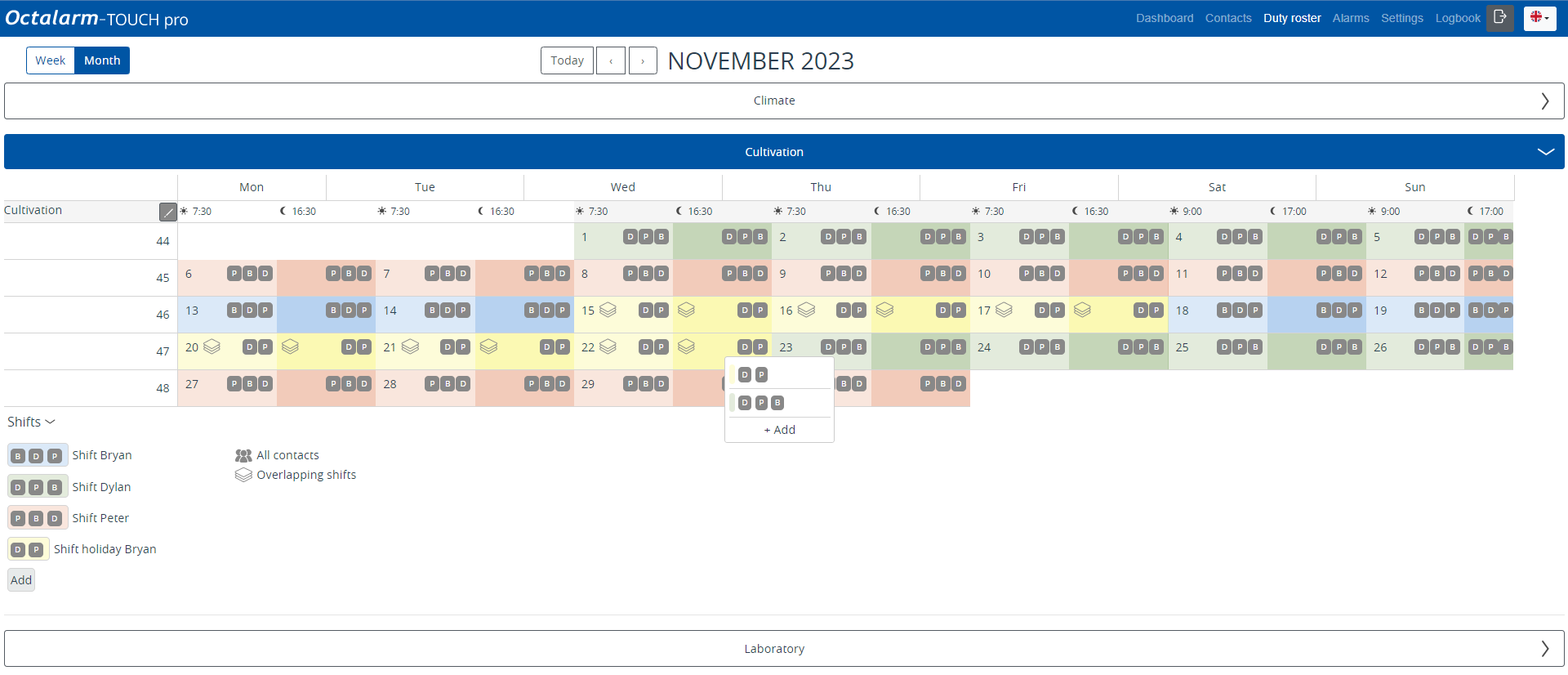Ex C: duty schedule menu
Ex C: duty schedule menu
We create a temporary shift for Bryan’s holiday: Bryan’s holiday duty. The difference compared to the other duty created so far is that with this duty, we DO set an end date.
Configuring Duty schedule
You add a new duty as explained so far, by
- setting the name Bryan’s holiday duty;
- choosing the colour yellow;
- but NOT adding contact Bryan;
- ticking all day blocks;
- setting Wednesday 15 November as Begin date;
- setting Wednesday 22 November as End date;
- leaving the start day of the duty on Wednesday;
- NOT ticking the Customised schedule;
- clicking
Save.
The duty then looks as follows:
Result of duty schedule Cultivation
The result of this added duty can be easily seen in the duty schedule (Month overview):
The yellow period indicates Bryan’s holiday. Since this duty projects across existing duties, the symbol Overlapping shifts appears. This is just a warning that an overlapping shift has been set.
- When this is an intended overlap, like a holiday, this is not a problem.
- If it is an unintended overlap, then there was probably a mistake in setting up one or more duties. Right-click the Overlapping shifts symbol in the calendar to easily see which duties have been set. The first duty mentioned is active.