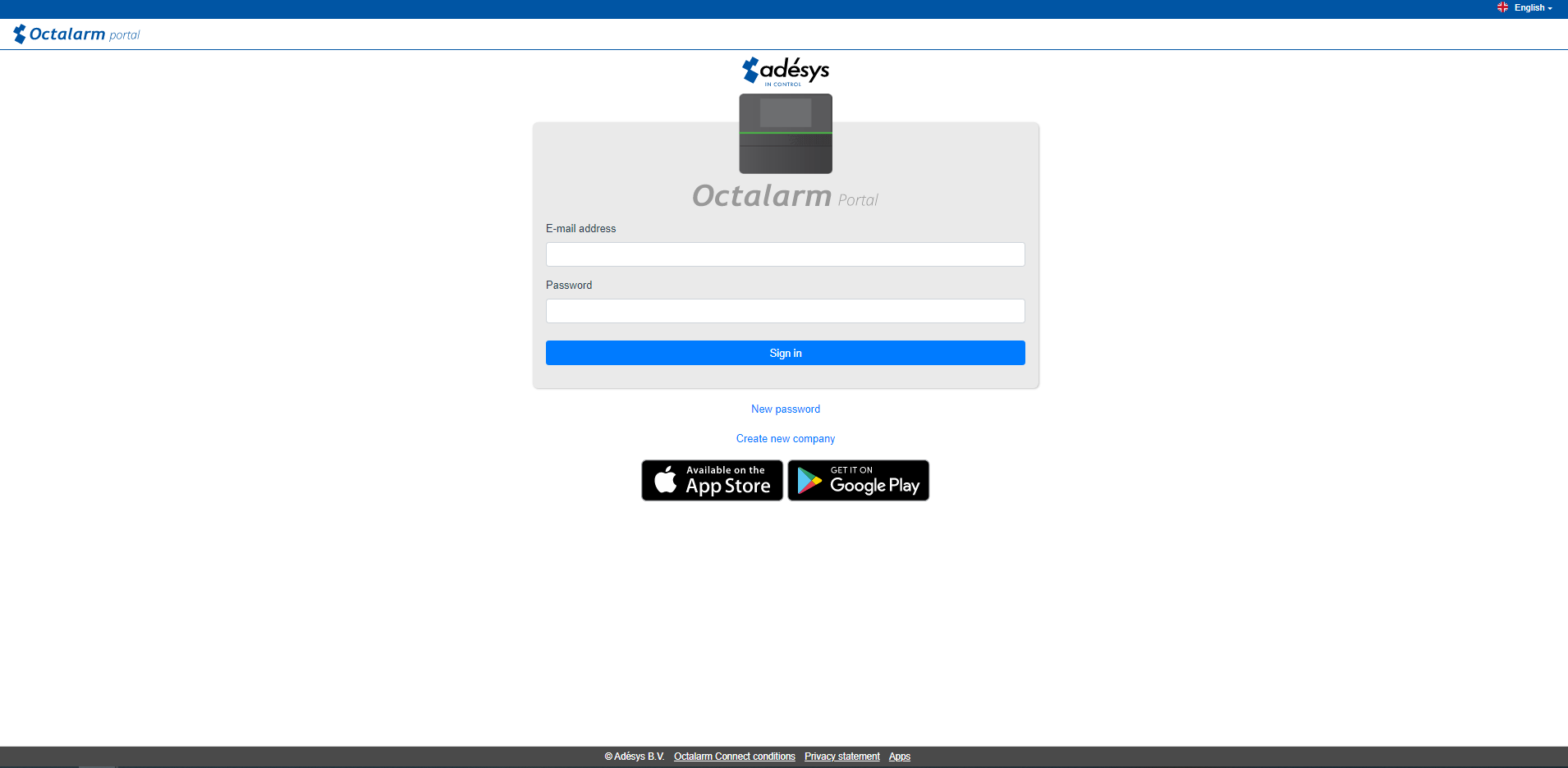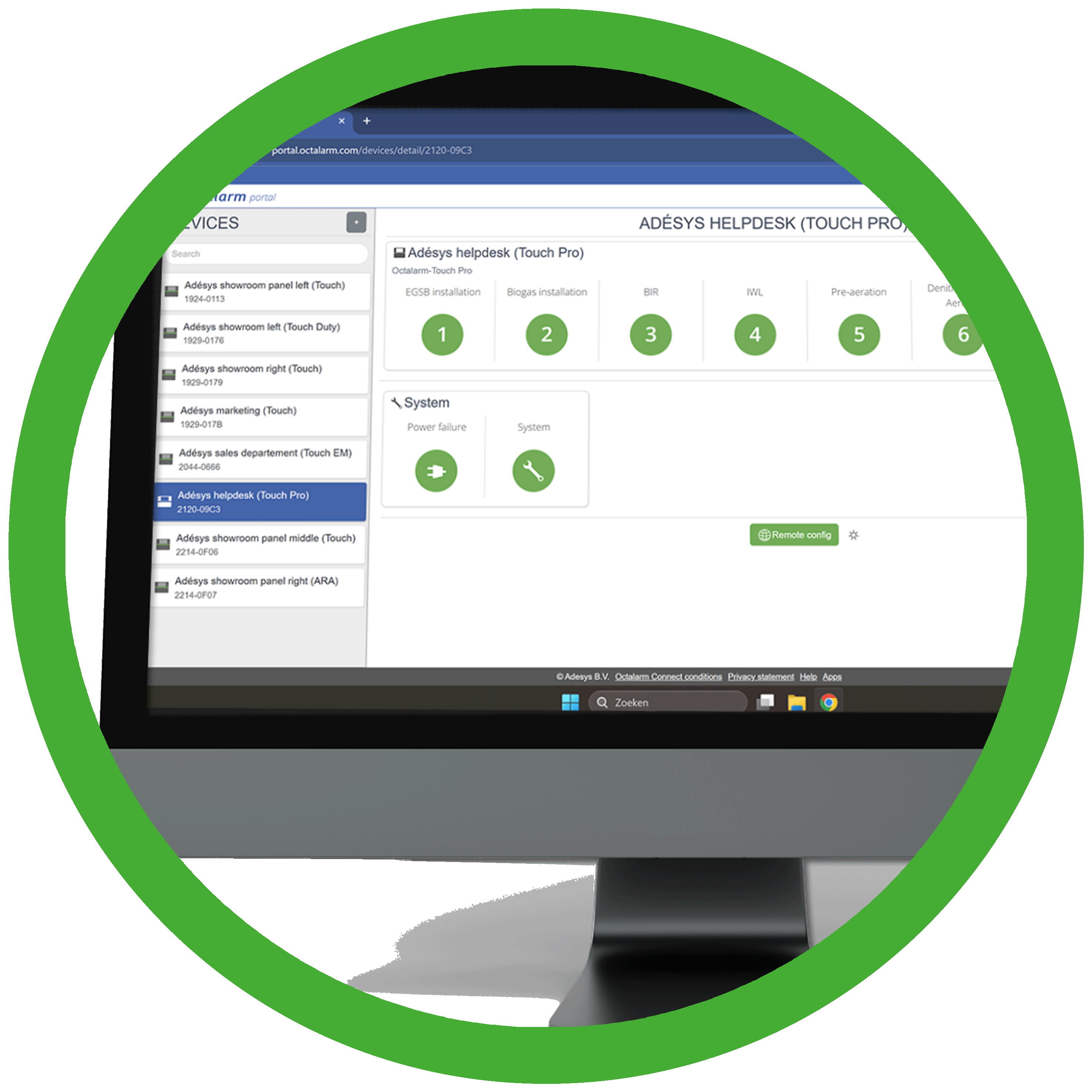 The portal: portal.octalarm.com
The portal: portal.octalarm.com
Good to know: The Octalarm portal at https://portal.octalarm.com enables online management of all Octalarm alarm diallers. You can use this portal free of charge.
Create one company account with multiple users and link several diallers, even at different locations. This provides a comprehensive overview of all alarm diallers within your organisation.
Benefits of the Octalarm portal
- Set up and manage Octalarm diallers remotely via mobile internet (4G) or a fixed internet connection (UTP cable).
- View the current alarm statuses of multiple diallers in different locations.
- Use the portal free of charge with any Octalarm alarm dialler.
- Facilitate helpdesk support and resolve technical questions more efficiently.
Tip: Are you an installer? You can also create a free account to easily install and manage your (end) clients’ alarms remotely.
Note: Ensure that the alarm dialler has an internet connection and that the web portal is enabled. You can only use the portal if these functions are active. See Settings | Interfaces | Web portal for details on enabling or disabling the web portal on the dialler.