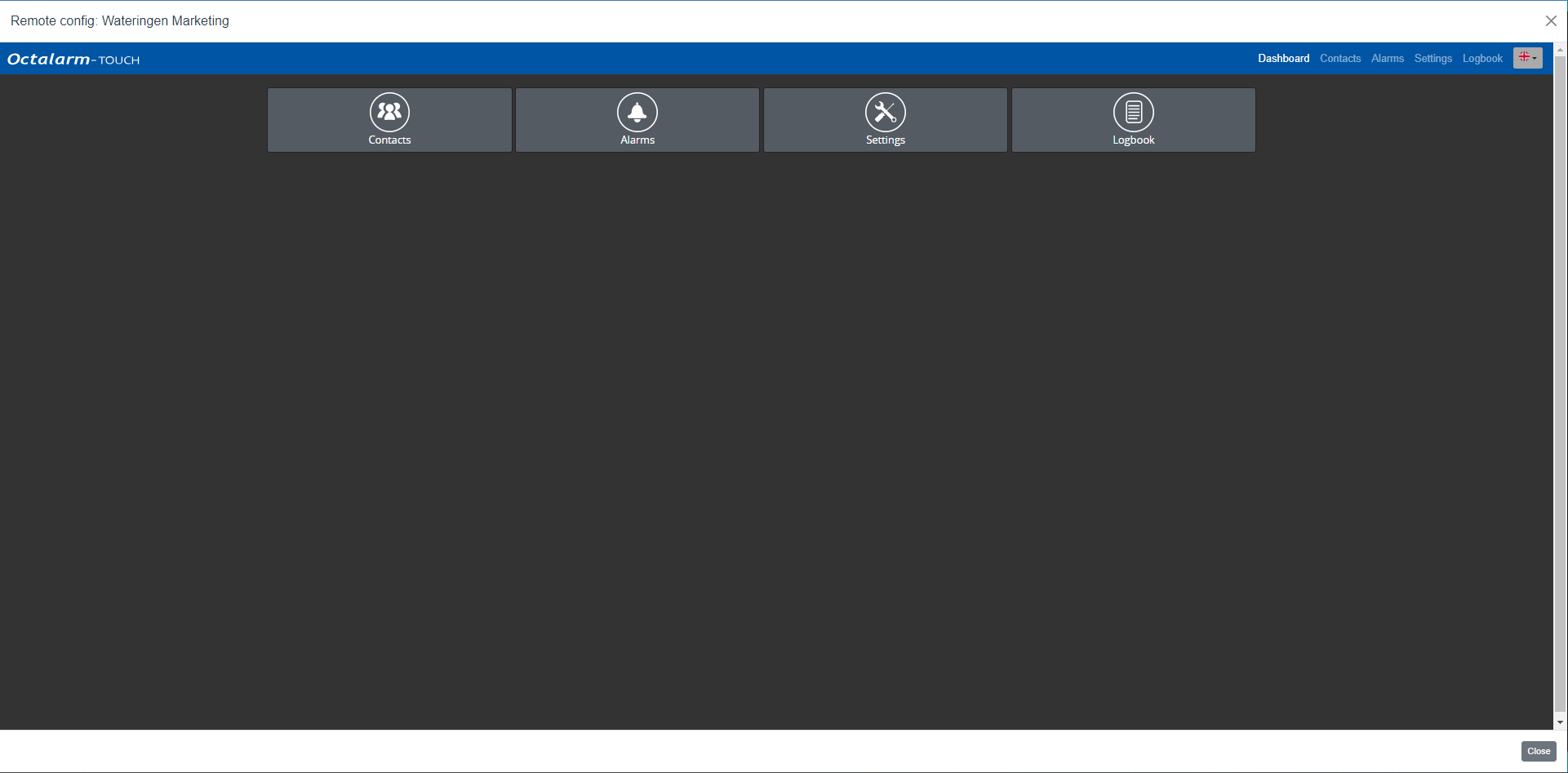Remote setup (local)
Remote setup (local)
Good to know: local remote setup has been developed especially for Octalarm alarm diallers. You can use local remote setup for FREE!
Note: make sure the dialler is connected to the company network via the UTP connection and the web portal is enabled. See Settings|Interfaces|Web portal for further explanation on how to enable/disable the web portal on the dialler.
By entering the dialler’s IP address on a web browser in the local network, you can set up alarm diallers connected within the same company network online.
- In the Octalarm alarm dialler, under
Settings|General|System Information, find the IP address of the alarm dialler. - Enter the IP address in a web browser.
- Enter your dialler username and password (you will access the dialler directly).
- Click
Login.
You now enter the Octalarm alarm dialler’s dashboard remotely and can make your settings via the familiar icons. The changes you make now are implemented immediately on the alarm dialler.
Clicking on the Octalarm logo or on Dashboard in the main navigation takes you back to the home screen of remote setup.
Note: before using local remote setup, it is important to check the following items:
1. Is the mobile connection stable?
Check if the mobile network shows 1 or more bars (see top left of display). Should this not be the case, an external antenna can help. Adésys can supply the AA-109 (10m cable) or the AA-119 (20m cable) for this purpose.
2. Is the network available for the Octalarm alarm dialler?
With a wired network, it is important that the firewall settings are correct. See the extra information Firewall company network for further explanation and discuss this with your system administrator.
3. Does the Octalarm alarm dialler get an IP address?
If not, check the router/switch. Changing the duplex speed on the Octalarm alarm dialler could also help. See Settings|Interfaces|Ethernet for further explanation.
Good to know: local remote setup works the same as setup on the dialler itself. See Settings for further explanation.
What CANNOT be done
1. Network: internet check can only be set to a limited extent
2. Creating and editing GSM settings
3. Using the Adesys Alarm app
4. Global remote setup
What can ONLY be done with remote setup
1. Network: Download TCP dump
2. Pronunciation settings
3. Import & export system settings
4. ARA-Pro Next settings
5. Link Dupline to ARA
Tip: when you create a FREE account on the Octalarm portal, you can use global remote setup and use the FREE Adesys Alarm app.