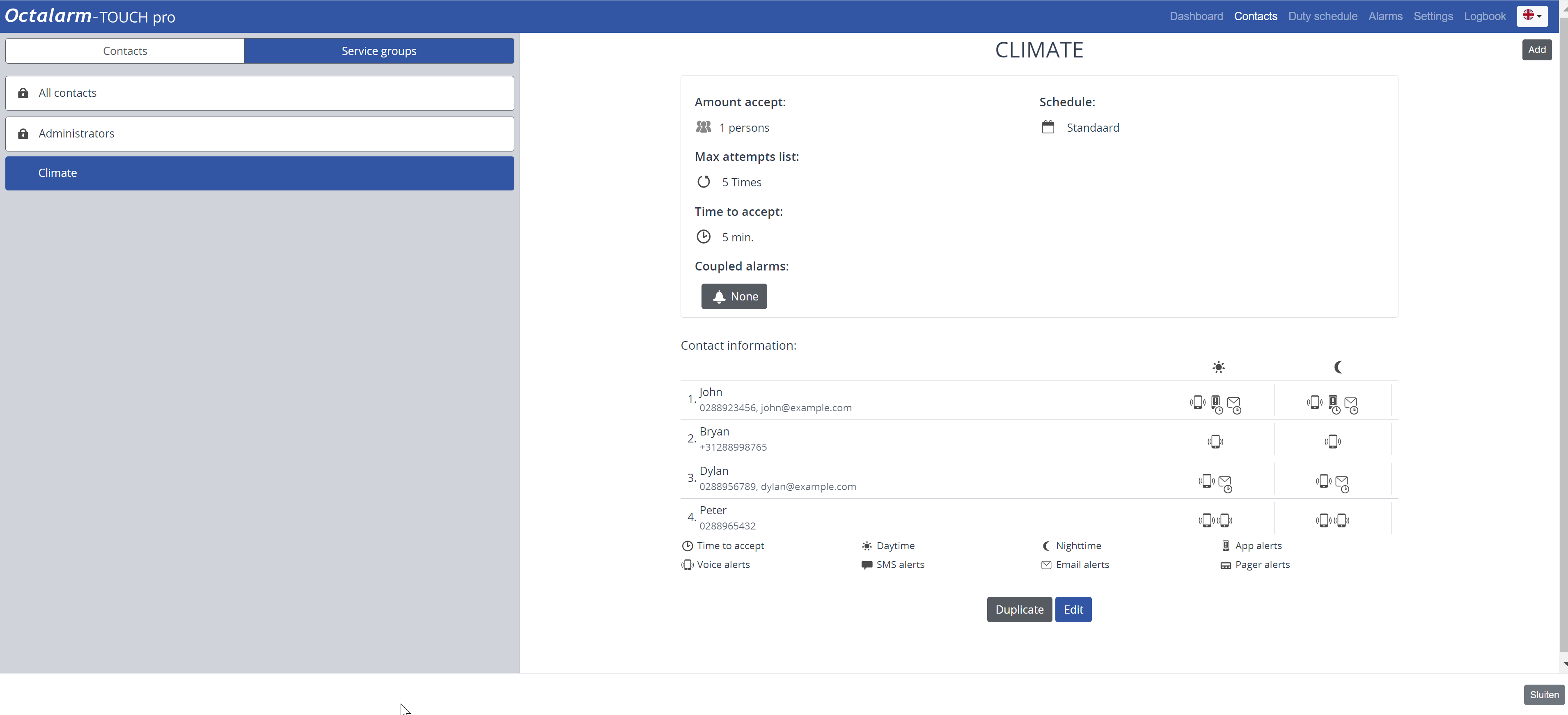Service groups menu
Service groups menu
A service group is a group of contacts within a discipline in the company who have their own type of disruptions. For example: Climate or Technical Services. To control how alerts are handled, link a service group to an alarm input. In the event of an emergency, the relevant discipline within the company will then receive the alert.
By default, there are two service groups:
-
All contacts: automatically generated list of all contacts with a phone number. This service group is linked to all inputs by default, so an alarm always reports out.
-
Administrators: automatically generated list of all contacts with the authority Administrator whose phone number has been entered. This call list is used in case of the system failure No one scheduled.
You can not use these default service groups in the duty schedule. To get started with the duty schedule, you need to create at least 1 service group.
Alerting to a service group
All inputs associated with a service group automatically use the weekly schedule set for the service group. The duty schedule then determines who is called via the set duty/duties. As long as no duties have been created in the duty schedule, contacts from the service group are called in the order set in the service group.
Contacts within a service group
When adding contacts to the service group, personal preferences can be set for:
- call media (App alerting, Voice alerting, SMS alerting, Email alerting, Paging alerting) for Day and/or Night;
- Acceptance time or not.
Good to know: you can add up to 10 contacts per service group.
Once the service group(s) with all required contacts are properly configured, the next step is to schedule these contacts according to different shifts.
Tip: service groups can also be created and edited on the dialler. On the dialler, go to
Controls, pressService groupsand add or edit.
Good to know: based on 3 examples, we further explain setting up the components of the duty schedule module. See Flowchart and example situations (with roadmap).