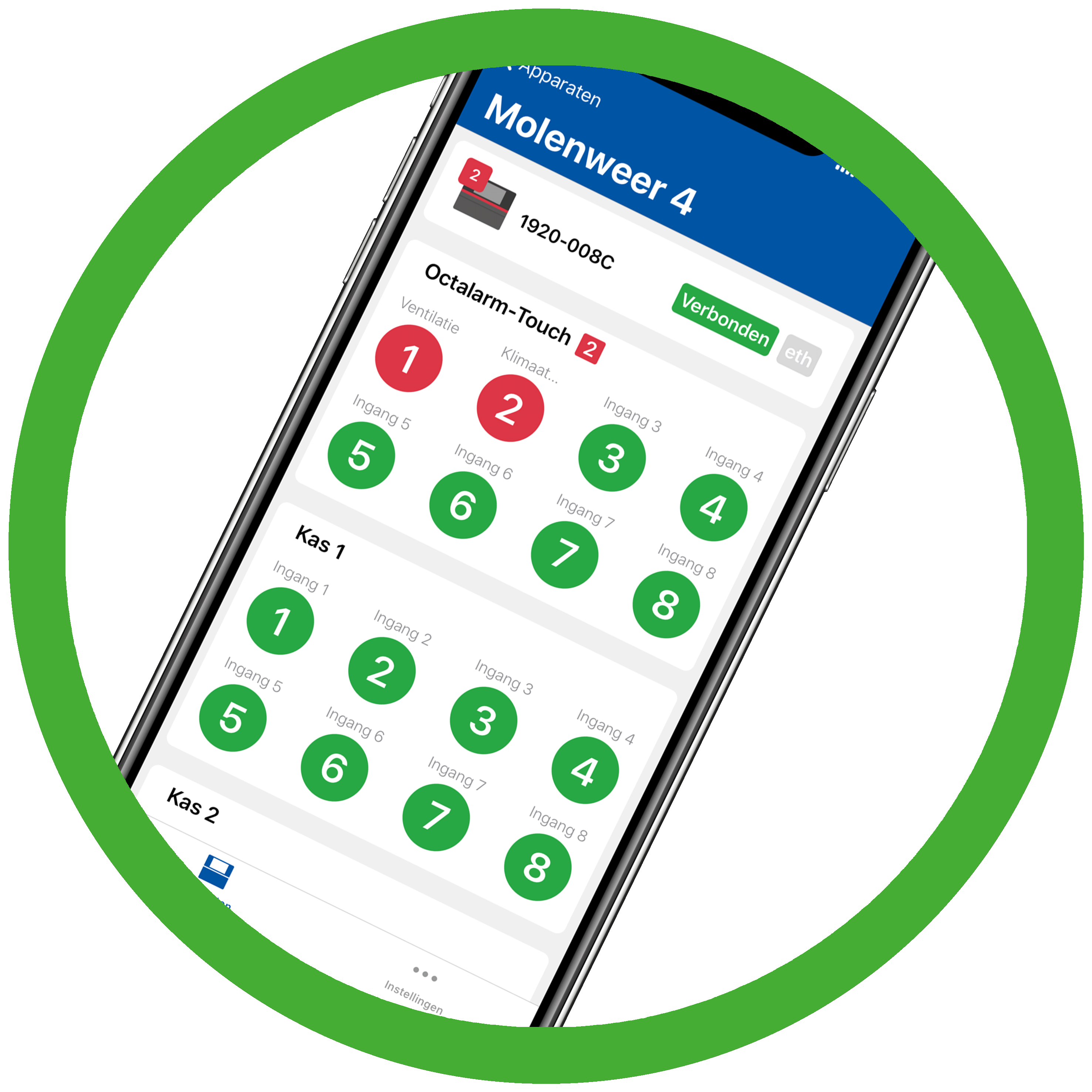 Adésys Alarm App
Adésys Alarm App
| 1. Setting up app alerts |
| 2. Sound settings |
| 3. MFA |
Good to know: The Adésys Alarm App is specifically developed for Octalarm alarm diallers. You can download it for free from the App Store (iOS, version 2.2.1) and Google Play (Android, version 2.2.0).
By using the Adésys Alarm App on your smartphone, you can:
- view the status of your (linked) alarm diallers instantly, anytime and anywhere;
- set up and manage your (linked) alarm diallers remotely;
- easily accept alarms by, for example, using your fingerprint, iris scan or smartphone unlock code (depending on your smartphone's capabilities).
Note: To use app alerts, ensure that:
- You connect the alarm dialler to the internet.
- You enable the web portal on the alarm dialler (see Settings | Interfaces | Web portal for more information).
- You create a free company account at portal.octalarm.com (see The portal: portal.octalarm.com: Create company account for details).