 Duty schedule module
Duty schedule module
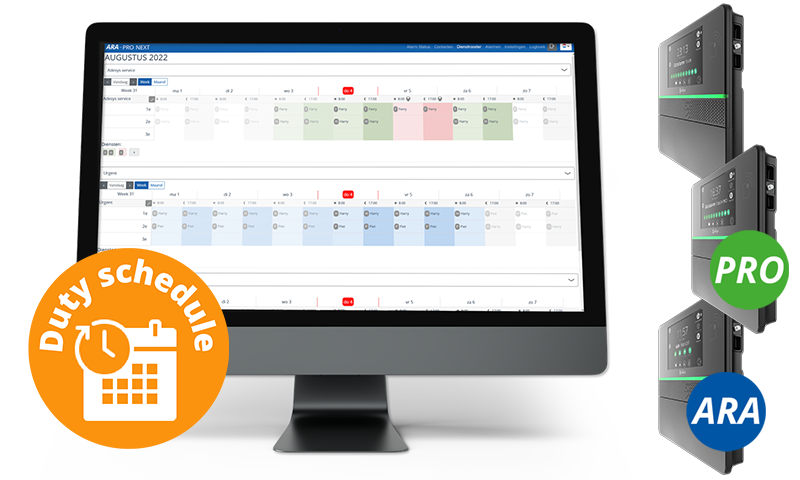
The duty schedule module is an additional licence for the Touch and Touch Pro and is included in ARA by default. This module allows you to set alternating failure duties for a longer period.
Tip: commissioning the module is best if, when setting up the menus, you follow the sequence given in this chapter.
Good to know: setting the duty schedule is done via Remote setup. See The portal: portal.octalarm.com and Remote setup (local) for further explanation.
Implementation Licence
1. When purchasing the dialler
The licence is immediately implemented and activated upon delivery.
Setting sequence new dialler WITH duty schedule module
- Setting up the duty schedule is done using a PC or laptop via the portal: portal.octalarm.com (worldwide) or on the dialler’s IP address (within the end customer’s company network).
- Create contacts with all possible call methods.
- Creating weekly schedules. A weekly schedule defines the start and stop times of service groups with a particular specialism, for example Cultivation-specific, Electrics, Water-specific and Laboratory.
- Create service groups, including the preference of call method in that group.
- Create services in the duty schedule: permanent/repeating services and temporary services (e.g. holidays);
- service groups are already in it;
- Schedule contacts per service group with choice Day | Night;
- give logical names to the services, e.g. Day shift.
- Per input, link correct service group based on specialism.
Go to Sections module for further instructions.
2. Retrofitting on diallers already in use
We activate the licence manually (remotely) at a time we jointly decide. You can then immediately start activating and setting up the duty schedule.
Download application form duty schedule module for diallers in the field
What happens when activating the duty schedule module (for an existing dialler)?
- All call lists become service groups.
- All contacts from call lists move to the service groups.
- The licence combines all separate call methods of a contact - for example, John voice, John pager, John SMS and John Email - to 1 entity John with all call methods together.
- From now on, the dialler first uses all call methods of one contact before alerting the next person.
- Previously, contacts could be in a call list multiple times. From now on, only 1x per service group.
- Setting up the duty schedule is done using a PC or laptop via the portal: portal.octalarm.com (worldwide) or on the dialler’s IP address (within the end customer’s company network).
Setting sequence AFTER adding duty schedule module in existing dialler
- Contacts are still there!
- There is still one weekly schedule. When required: create additional weekly schedules. A weekly schedule determines the start and stop times of the service groups.
- There are already as many service groups as there used to be call lists. Optionally add new service groups, e.g. Cultivation group, Water group and Electrics group.
- Creating services in the duty schedule:
- service groups are already in here;
- Schedule contacts per service group with choice Day | Night;
- give logical names to the services, e.g. Day shift.
- Check that a service group is linked to each alarm input!
Licence activation
If you have purchased a new alarm dialler including the duty schedule, then skip this section and go directly to Sections Module.
1. Create a back up
Tip: before getting started with implementation, it is wise to back up the current settings first. See The Portal: portal.octalarm.com|Import & Export for further explanation.
You can use this file to return to the current settings at a later date if necessary. Keep this file in a safe place.
2. Get the module and activate
At the agreed time, we will send the purchased licence to the respective dialler via the web portal.
Note: receiving the licence requires a working internet connection on the dialler. In addition, you need to enable the portal on the Octalarm alarm dialler. See Settings|Interfaces|Web portal for further explanation.
Good to know: upon receipt of the module, it is NOT automatically activated immediately. This is to avoid compromising your current alerts.
Note: avoid error messages in your current alerts:
1. perform activation in a controlled manner;
2. immediately go through the necessary steps for setting up alerts with a duty schedule.
The alarm dialler’s dashboard displays the message Licence(s) New licence(s) available.
- Click on the message Licence(s) New licence(s) available.
- Click
Implementto activate the duty schedule.
Without this confirmation, the Octalarm alarm dialler works with the old call lists and thus without a duty schedule. Only after confirmation of the licence is the duty schedule actually active. A few things are different:
- multiple weekly schedules are now possible (see weekly schedules menu);
- call lists are now service groups (see service groups menu);
- the
Duty schedulemenu has been added (see Duty schedule menu).
Tip: you can activate the licence via the dialler or via Remote setup.
3. Check converted call list(s)
After licence activation, existing call list(s) are converted to service groups, merging duplicate contacts.
Example call list before conversion:
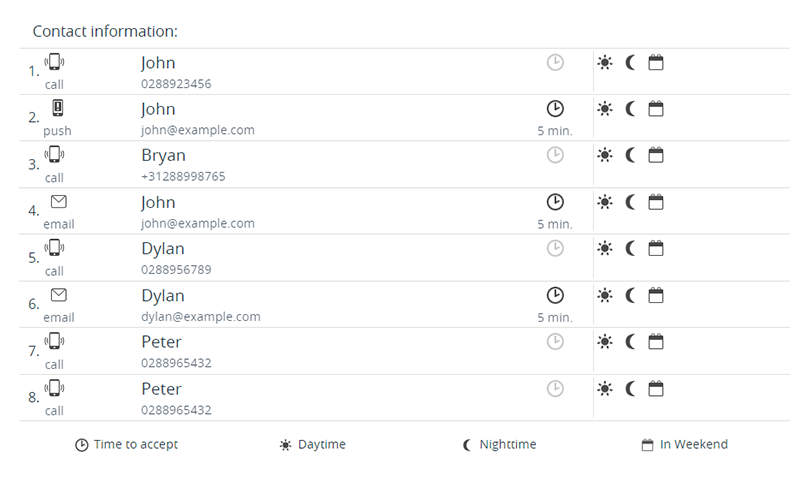
Example service group after conversion:
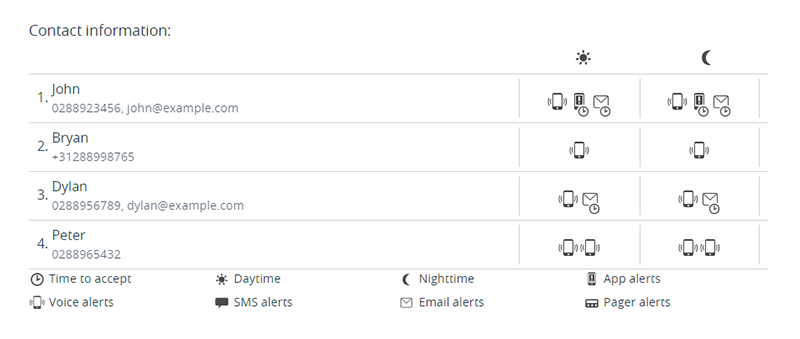
In the above examples, John appears 3x in the call list before conversion. After conversion, it is only 1x in the service group with the call media voice alerting, app alerting and Email alerting. This means that John is first called via voice, app and Email in case of no acceptance before the dialler approaches the next person. If that is undesirable, you can change call preferences in the service group(s).
Tip: it is wise to check the service group(s) properly after conversion.