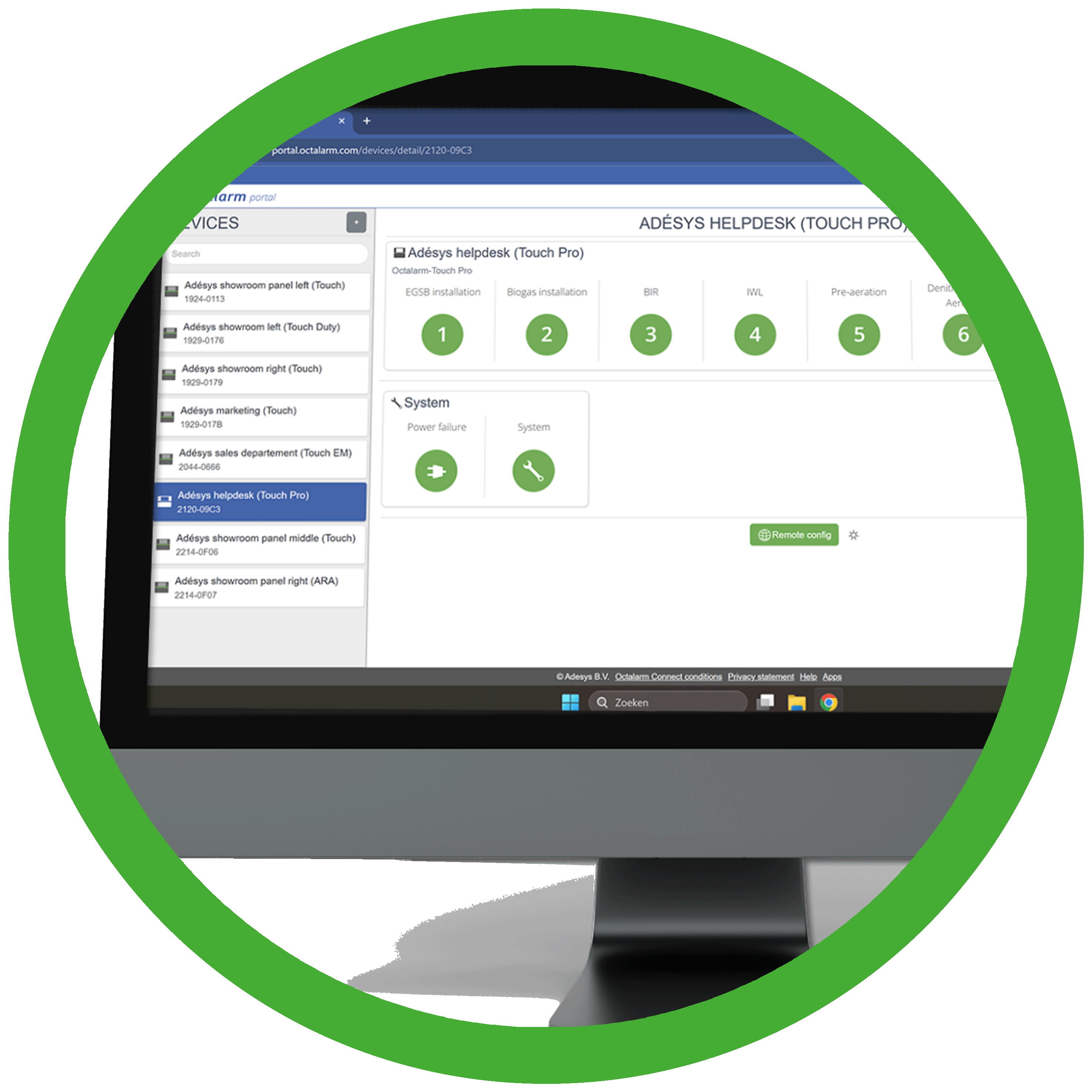 Add user(s)
Add user(s)
- In the top navigation, select the
Userstab. - Click
+to add a new user. - Enter the Name, Email address, Authority, Language, and optionally a personal message.
Role Permissions in the portal Read-only Can view Devices,Users, andAccount | Company details, and can edit own details and password.User Can view Devices,Users, andAccount | Company details, edit own details and password, and access diallers viaRemote settings(rights in the dialler depend on the role of the contact).Administrator Has full permissions: can create, modify and delete all Devices,Users, andAccountsettings, manage security policy, manage the Octalarm Connect subscription, and access diallers viaRemote settings(rights in the dialler depend on the contact's role). - Click
Addto invite the user.
Note: Repeat bullet points 2 to 4 for each user you wish to invite to your company account.
Good to know:
- Only users with Administrator authority can receive monthly invoices for Octalarm Connect by Email. Consider this when assigning authorisation.
- Portal permissions are separate from dialler permissions. A user may be an Administrator in the portal while only having alarm acknowledgment (Only accept alarms) privileges (or not being listed at all) in the dialler.
Note: If the Email address is connected to an accounting programme, that programme must be able to process the verification. Please check this with your accounting software provider.
Accept invitation
The invited user should verify receipt of the Email at the specified address as follows:
- Open the invitation Email.
- Click the link in the Email.
- Enter the required information and, if desired or required, set up MFA. For more details, see Edit details | Account: Profile: Set multi-factor authentication (MFA).