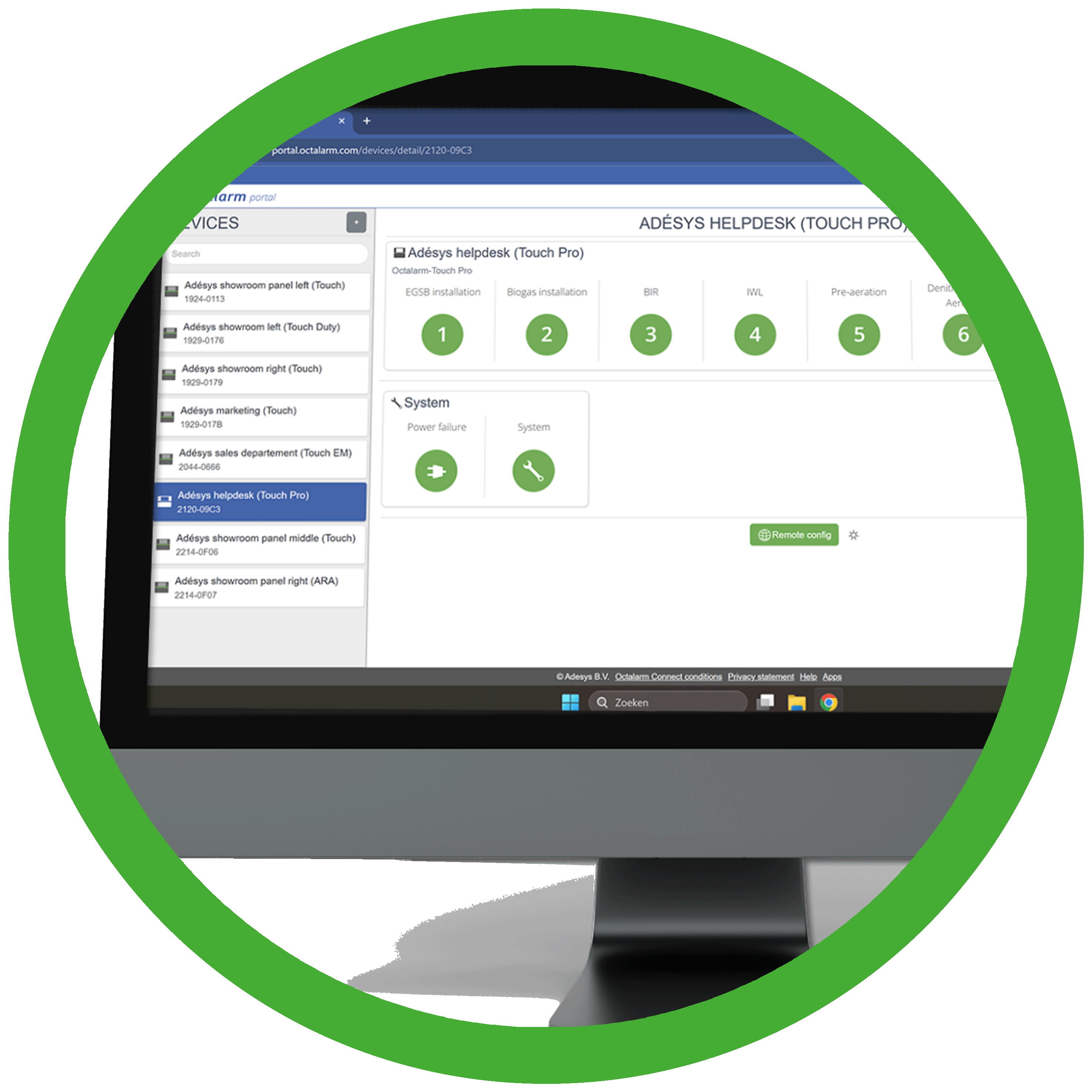 Users
Users
Good to know:
- If a user does not comply with the company policy, the system reports this here. For details, see Monitoring company profile.
- When you are logged in:
- You cannot edit your own user details in this section. To update your own information, go to
Account|Profile.- You cannot delete yourself. Only an Administrator can delete other users.
- Log in using your Email address and password at https://portal.octalarm.com.
- If applicable: Verify your login with the configured MFA method.
- In the top navigation, select the
Userstab. - Read further where applicable.
Change user details
- Select the user you want to edit.
- Click
Edit. - Update the relevant information, such as Email address or role.
- If required, tick or untick Receive paid invoices by Email.[^note-admin]
- Click
Saveto confirm your changes.
Good to know: An Administrator cannot set up MFA for other users. Each user must configure MFA by logging in and enabling MFA under
Account|Profile. For more information, see Edit details | Account: Profile: Set multi-factor authentication (MFA).
Delete a user
- Select the relevant user.
- Click
Deleteand confirm when prompted.
Note: You cannot remove the last Administrator from the company account. This ensures that your organisation can always adjust settings.