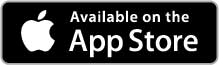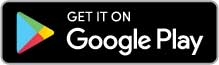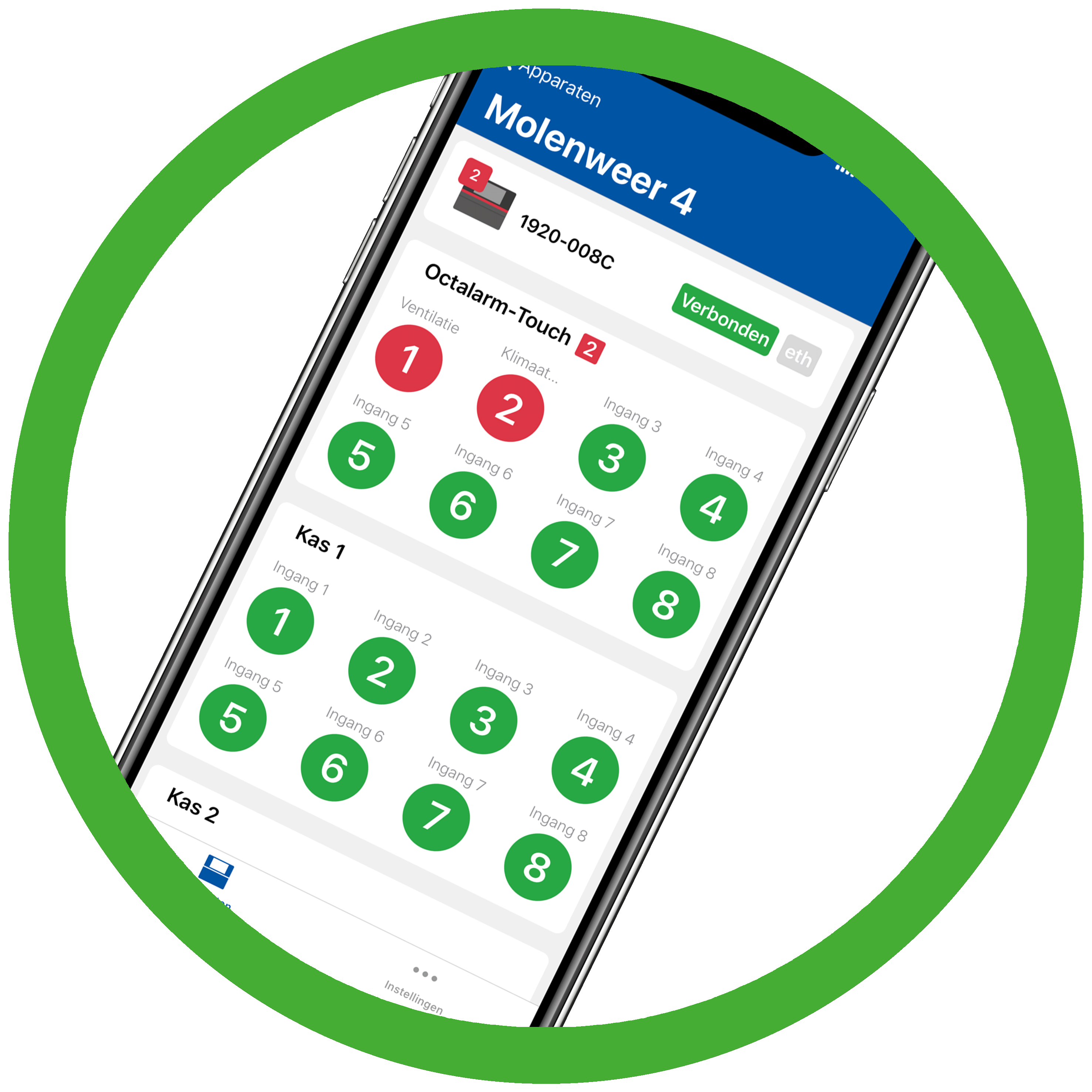 Setting up app alerts (push notifications)
Setting up app alerts (push notifications)
The video explained step by step:
1. Invite a user to portal.octalarm.com
See The portal: portal.octalarm.com: Add user(s) for further instructions. The new user will receive a confirmation Email.
Note: The new user must verify their portal login via the Email provided. This login is required to receive app alerts.
2. Add the relevant device to the company account
If the alarm dialler is not yet linked to the company account, add the device. See The portal: portal.octalarm.com: Pair alarm dialler(s) for further instructions.
3. Download the Adésys Alarm App for Apple or Android
- App Store: iOS | version 2.2.1
- Google Play: Android | version 2.2.0
Let the user log in with their portal account.
4. Add the user as a contact in the Octalarm alarm dialler
- Refer to Contacts | Add and edit for detailed instructions on creating a new contact or editing an existing one;
- Under call media, select
Email / app. For further information on adding or modifying call media, see Contacts | Add and edit: Contact information;Note: Enter the same Email address used for the user in the portal.
- Click
Save.
5. Add the user to a call list or create a new call list App
- See Contacts | Call lists for an explanation of how to create or edit call lists;
- Add the new contact and select app alert under call media;
- Click
Save.
6. Link the call list App to the desired alarm input
If you have already updated an existing call list with the new user, and this call list is already linked to the required alarm input, you may skip this step.
Link the (updated) call list to the alarm input as required. Refer to Alarms | Configuring inputs for instructions.
Tip: Activate Critical Alarm for maximum volume when using app alerts, even if your mobile is set to silent.
The Octalarm alarm dialler sends an app notification when the input triggers an alarm.